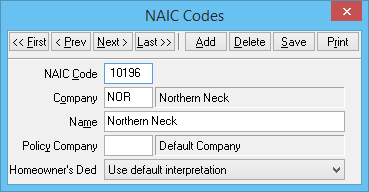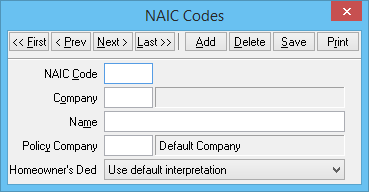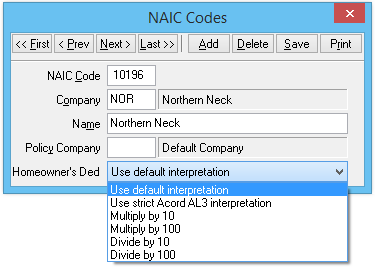Difference between revisions of "Configure NAIC Codes"
(→Process: fixed broken link) |
(updated how to access DL only) |
||
| (3 intermediate revisions by one other user not shown) | |||
| Line 1: | Line 1: | ||
[[Category:Download]] | [[Category:Download]] | ||
| − | |||
| − | |||
| − | |||
<table class="infobox" cellspacing="5" style="background-color: #FFFFFF; width:27em; text-align:left; border-spacing: 2px; line-height:1.5em;"> | <table class="infobox" cellspacing="5" style="background-color: #FFFFFF; width:27em; text-align:left; border-spacing: 2px; line-height:1.5em;"> | ||
| + | <tr style="background-color: #bdbdbd; text-align: center; font-weight:bold;"> | ||
| + | <td>Related Pages</td> | ||
| + | </tr> | ||
| + | <tr> | ||
| + | <td> | ||
| + | <ul> | ||
| + | <li>[[Daily Process for Policy Downloads]]</li> | ||
| + | <li>[[Configure AL3 Acord Lines]]</li> | ||
| + | <li>[[Certified Download Companies]]</li> | ||
| + | <li>[[Company Profile]]</li> | ||
| + | </ul> | ||
| + | </td> | ||
| + | </tr> | ||
| + | <tr style="background-color: #d3d3d3; text-align: center; "> | ||
| + | <td>Related Categories</td> | ||
| + | </tr> | ||
<tr> | <tr> | ||
| − | + | <td> | |
| + | <ul> | ||
| + | <li>[[:Category:Download|Download]]</li> | ||
| + | <li>[[:Category:Profiles|Profiles]]</li> | ||
| + | </ul> | ||
| + | </td> | ||
</tr> | </tr> | ||
</table> | </table> | ||
| − | #From the | + | NAIC codes are an industry standard coding for the companies. [[Certified Download Companies|Each company may have several]], depending on which branch you are doing business with. When the initial downloads from a company are processed, Agency Systems will prompt the operator to associate each NAIC code with the corresponding [[Company Profile|company code]] in Agency Systems. |
| − | #Select the ''' | + | |
| − | #''' | + | The values will be the default values for new policies, or for any transaction added to an existing policy. Depending on the configured [[Download Options]], the specified [[Company Profile|Company Code]] may be ignored if the policy already exists. |
| + | |||
| + | === Configure NAIC Code When Prompted By Download === | ||
| + | Any new codes not previously configured will be placed on the pending tab during the [[Daily Process for Policy Downloads|daily download process]], [[Daily_Process_for_Policy_Downloads#Step_3:_Pending_Tab:_Address_Any_Notes_or_Errors|prompting the operator to configure the new NAIC Code]]. | ||
| + | |||
| + | #From the download pending tab, '''Right-Click -> Configure NAIC...''' | ||
| + | #The '''NAIC Code''' will be automatically populated. | ||
| + | #Enter the '''[[Company Profile|Company Code]]''' in the '''Company''' field ''(See [[Certified Download Companies]])'' | ||
| + | #The '''Name''' will populate once the '''Company''' is selected. | ||
| + | #Leave the '''Policy Company''' blank. | ||
| + | #:[[File:Dl-options-naic-completed.png]] | ||
| + | #Select '''Save''', then close the window. | ||
| + | |||
| + | For details regarding the [[#Homeowner's Ded|Homeowner's Ded field, see below]]. | ||
| + | |||
| + | === Review or Update Existing NAIC Codes === | ||
| + | #Select '''Company -> Download'''. | ||
| + | #Select the '''Options''' button. | ||
| + | #Select the '''AL3 Tab'''. | ||
| + | #Select the '''Edit NAIC codes''' button. | ||
| + | |||
| + | [[File:Dl-options-naic-menu.png]] | ||
| + | *Select '''Print''' for a full list of configured codes. | ||
| + | *Select '''Add''' to manually enter a new code. ''(See [[Certified Download Companies]])'' | ||
| + | *Select the navigation buttons to load an existing code, or enter the '''NAIC Code'''. Update any details and select '''Save'''. | ||
| + | *Select '''Delete''' to remove a NAIC Code. | ||
| − | ' | + | === Homeowner's Ded === |
| + | Risk downloads for homeowner policies contain deductibles which can be represented by either a raw number, or as a percent. There is a standard for how this value should be formatted, but not all companies follow the AL3 standard correctly. | ||
| − | + | The default interpretation for an NAIC code can be configured with the following options: | |
| + | [[File:Dl-options-naic-homeded.png]] | ||
| − | + | In addition, individual download items can be corrected from the DL Risk tab if sent incorrectly from the company. See: [[Newton Release Notes: Build 5937]] | |
Latest revision as of 21:57, 7 March 2019
| Related Pages |
| Related Categories |
NAIC codes are an industry standard coding for the companies. Each company may have several, depending on which branch you are doing business with. When the initial downloads from a company are processed, Agency Systems will prompt the operator to associate each NAIC code with the corresponding company code in Agency Systems.
The values will be the default values for new policies, or for any transaction added to an existing policy. Depending on the configured Download Options, the specified Company Code may be ignored if the policy already exists.
Configure NAIC Code When Prompted By Download
Any new codes not previously configured will be placed on the pending tab during the daily download process, prompting the operator to configure the new NAIC Code.
- From the download pending tab, Right-Click -> Configure NAIC...
- The NAIC Code will be automatically populated.
- Enter the Company Code in the Company field (See Certified Download Companies)
- The Name will populate once the Company is selected.
- Leave the Policy Company blank.
- Select Save, then close the window.
For details regarding the Homeowner's Ded field, see below.
Review or Update Existing NAIC Codes
- Select Company -> Download.
- Select the Options button.
- Select the AL3 Tab.
- Select the Edit NAIC codes button.
- Select Print for a full list of configured codes.
- Select Add to manually enter a new code. (See Certified Download Companies)
- Select the navigation buttons to load an existing code, or enter the NAIC Code. Update any details and select Save.
- Select Delete to remove a NAIC Code.
Homeowner's Ded
Risk downloads for homeowner policies contain deductibles which can be represented by either a raw number, or as a percent. There is a standard for how this value should be formatted, but not all companies follow the AL3 standard correctly.
The default interpretation for an NAIC code can be configured with the following options:
In addition, individual download items can be corrected from the DL Risk tab if sent incorrectly from the company. See: Newton Release Notes: Build 5937