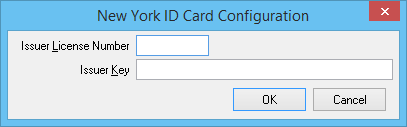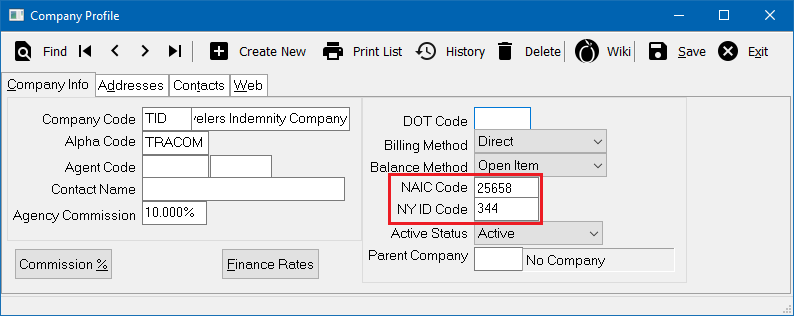Difference between revisions of "Forms: New York Driver ID Card Configuration"
| (2 intermediate revisions by 2 users not shown) | |||
| Line 1: | Line 1: | ||
[[Category:New York State Insurance Forms]] | [[Category:New York State Insurance Forms]] | ||
<table class="infobox" cellspacing="5" style="background-color: #FFFFFF; width:27em; text-align:left; border-spacing: 2px; line-height:1.5em;"> | <table class="infobox" cellspacing="5" style="background-color: #FFFFFF; width:27em; text-align:left; border-spacing: 2px; line-height:1.5em;"> | ||
| + | <tr> | ||
| + | <td>[[File:Ic_description_black_24dp.png|link=Newton User Guide#Forms]] Newton User Guide: [[Newton User Guide#Forms|Forms]]</td> | ||
| + | </tr> | ||
<tr> | <tr> | ||
<td>[[File:Ic_info_black_24dp.png]] Required Software Version: [[:Category:Release Notes|Spring 2017]]</td> | <td>[[File:Ic_info_black_24dp.png]] Required Software Version: [[:Category:Release Notes|Spring 2017]]</td> | ||
| Line 61: | Line 64: | ||
#Select '''Find'''. | #Select '''Find'''. | ||
#Select the desired company number and select '''OK'''. | #Select the desired company number and select '''OK'''. | ||
| − | #Enter the company's '''NAIC Code''' and '''NY ID Code'''. ( | + | #Enter the company's '''NAIC Code''' and '''NY ID Code'''. (https://www.dfs.ny.gov/insurance/dmvcode/dmvna_all.htm or https://myportal.dfs.ny.gov/web/guest-applications/ins.-company-search) |
#:[[File:Company-nyidconfig.png]] | #:[[File:Company-nyidconfig.png]] | ||
#Select '''Save''' then '''Exit'''. | #Select '''Save''' then '''Exit'''. | ||
[[File:Ic_info_black_24dp.png]] See: [[Company Profile]] for more information. | [[File:Ic_info_black_24dp.png]] See: [[Company Profile]] for more information. | ||
Latest revision as of 18:52, 4 June 2018
| Related Pages |
| Related Categories |
Newton can produce a number of New York State insurance forms, including driver ID cards with bar codes. The New York State provided bar code software is not required when using Newton.
Before you begin
Items needed to complete New York ID configuration: (http://www.dfs.ny.gov/insurance/iies/html/iies1.htm)
- New York Company ID Codes and NAIC codes
- Your New York Issuer License Number.
- Your New York Issuer Key.
Access to the administrative configure forms menu requires the current operator to have the highest Security System access, level 9. The menu will not be available for users without the necessary permission.
![]() See: Security System for more information.
See: Security System for more information.
Configure your New York issuer number and key
The issuer key is configured once per agency by an admin user. (If your agency has multiple issuer license numbers, each number can be assigned to a department code).
- From the Main Menu, select Setup -> Configure Forms.
- Select NY ID Config...
- Enter a valid Issuer License Number and Issuer Key. (http://www.dfs.ny.gov/insurance/iies/html/iies1.htm)
- Select Ok then Close.
- See the section below to assign New York State codes to company profiles.
![]() See: Forms: Configure Forms for more information.
See: Forms: Configure Forms for more information.
Assign a New York State code to a company profile
The New York State code is assigned to each company profile in Newton. (Requires Security System: Profiles -> Company-> Edit access.)
- From the Main Menu, select Setup -> Company.
- Select Find.
- Select the desired company number and select OK.
- Enter the company's NAIC Code and NY ID Code. (https://www.dfs.ny.gov/insurance/dmvcode/dmvna_all.htm or https://myportal.dfs.ny.gov/web/guest-applications/ins.-company-search)
- Select Save then Exit.
![]() See: Company Profile for more information.
See: Company Profile for more information.