Difference between revisions of "Configure NAIC Codes"
Jump to navigation
Jump to search
(Created page with "Category:Download NAIC codes are an industry standard coding for the companies. Each company may have several, depending on which branch you are doing business with. When ...") |
(→Process: fixed broken link) |
||
| Line 3: | Line 3: | ||
== Process == | == Process == | ||
| − | [[ | + | <table class="infobox" cellspacing="5" style="background-color: #FFFFFF; width:27em; text-align:left; border-spacing: 2px; line-height:1.5em;"> |
| − | + | <tr> | |
| + | <td>[[File:NAICSetupInvoiceDownload.png]]</td> | ||
| + | </tr> | ||
| + | </table> | ||
#From the main Agency Systems menu, select '''Other -> Download'''. | #From the main Agency Systems menu, select '''Other -> Download'''. | ||
#Select the '''Pending tab'''. | #Select the '''Pending tab'''. | ||
Revision as of 14:37, 7 July 2014
NAIC codes are an industry standard coding for the companies. Each company may have several, depending on which branch you are doing business with. When the initial downloads from a given company are processed, Agency Systems will generate a message that the NAIC code is not set up for that company. You will then have an option to associate that NAIC code with the corresponding company code that you set up in Agency Systems.
Process
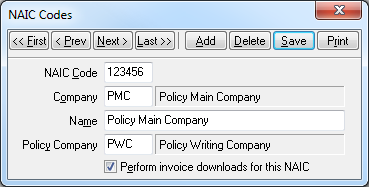 |
- From the main Agency Systems menu, select Other -> Download.
- Select the Pending tab.
- Right click on any item with the description Error – “Unable to locate NAIC code,” and select Configure NAIC.
Company = Invoice company or the company who pays you your commission.
Policy Company = Company that would show on the policy transactions and forms created for the policy.
Note: If you utilize commission download for the company you will want to remove the check box for “Perform invoice downloads for this NAIC.”