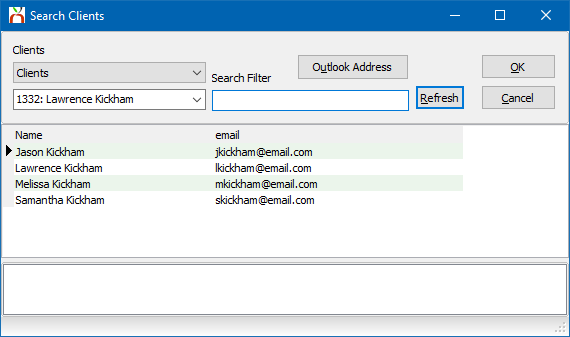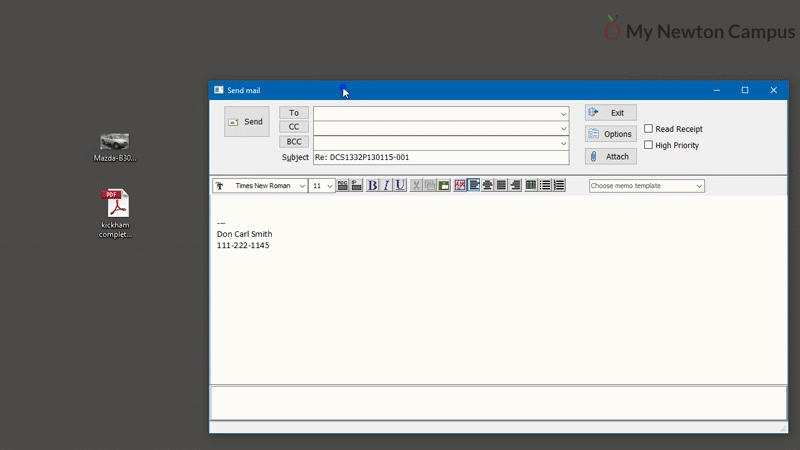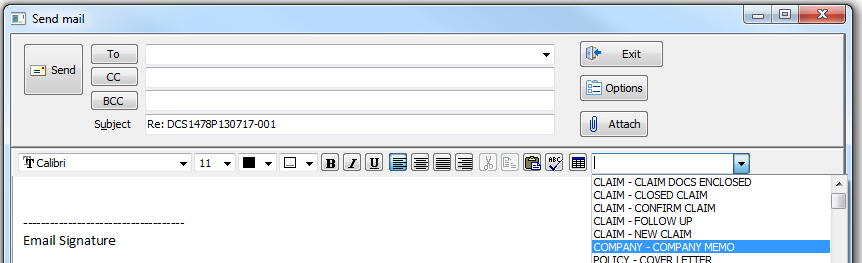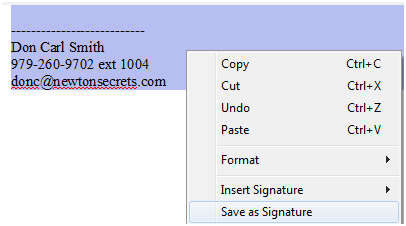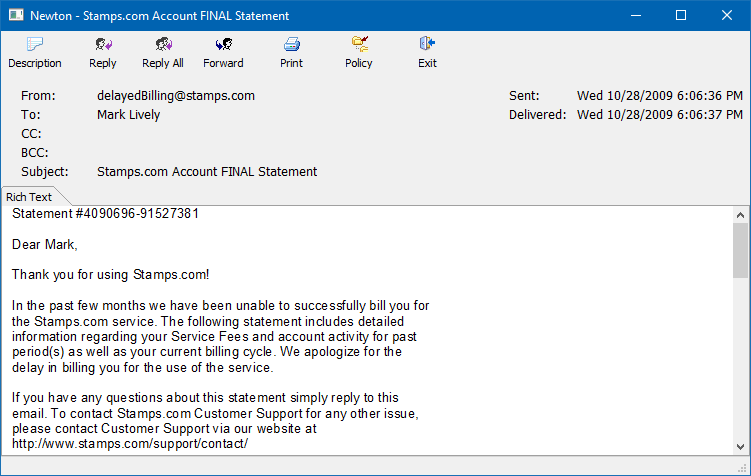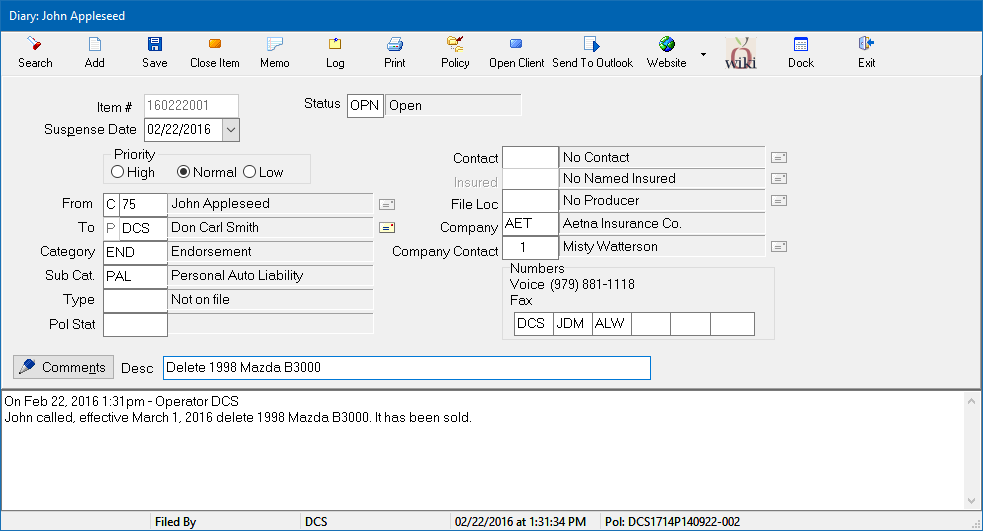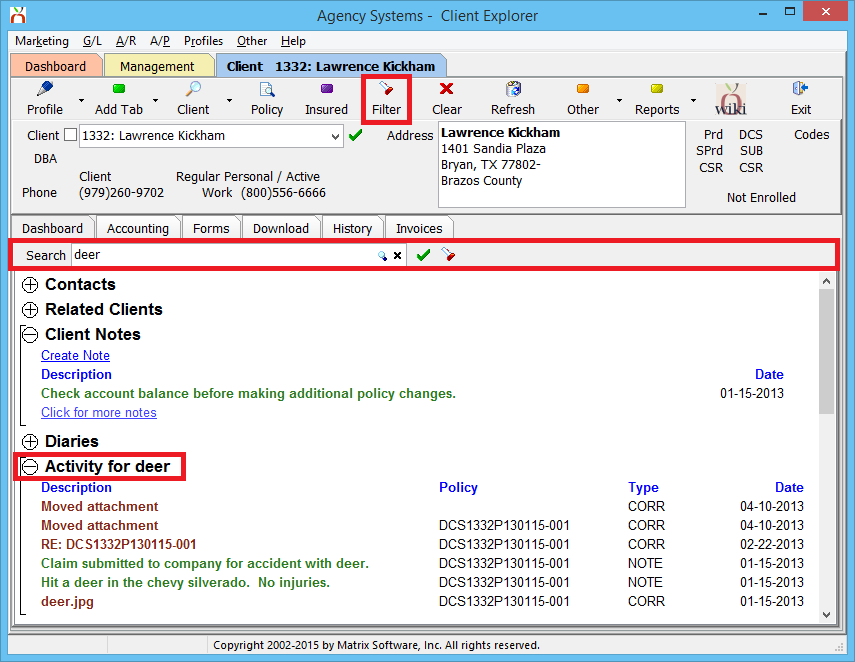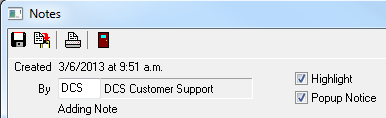Training 5: Email, Diary, Activity, Client Notes & Memo Writer
| Related Pages |
| Related Categories |
Contents
![]() See Email Integration for additional details.
See Email Integration for additional details.
Emails in Newton are listed within the Emails band on the Client Tab, Policy Express, Company Tab, Vendor Tab, and Dashboard Tab (User). Any email sent or received in Newton will also record the body of the email as a permanent searchable activity item.
Create a New Email
An email in Newton can be initiated from a number of areas including the Client Tab, Policy Express, Company Tab, Vendor Tab, Dashboard Tab (User), and Batch Send.
Create a Client Email from the Client Tab
Create a Client Email by Selecting a Contact From the Client Tab
Create a Policy Email from Policy Express
Create a Policy Email using Batch Send
Address Book Options
![]() See Selecting an Email Recipient for additional details.
See Selecting an Email Recipient for additional details.
An email can contain three categories of email recipients; TO, CC, and BCC. Left-click TO, CC, or BCC. The Search Clients window will list active contacts for the client by default.
Select Outlook Address to list all contacts stored in your external Microsoft Outlook Address book.
Attaching a File from Newton
![]() See Adding Attachments to an Email for additional details.
See Adding Attachments to an Email for additional details.
An attachment can be added to an outgoing client email, policy email, or from Batch Send. Any attachment included in an outgoing email will be automatically stored within Newton's email activity for direct access.
Attachments can also be dragged and dropped onto the compose email window from outside of the system. Multiple attachments can be dragged and dropped at the same time.
Templates with Memo Writer
The message body content can be entered manually, or can be pre-filled from an existing memo template.
To select a memo template, select the Choose Memo template drop down box and select the desired memo. Memos are organized by Category, then Name.
E-mail Signature
![]() See Email Signature for additional details.
See Email Signature for additional details.
The Email Signature for the current operator will be automatically placed as the footer of an email when it is started.
- Configure A New Email Signature
- Open the compose email window.
- Enter the desired signature information into the compose email window.
- Highlight the text (CTRL+A)
- Right Click and select Save As Signature.
Attaching a Received E-mail to Newton
To attach an email received in Microsoft Outlook, simply drag-and-drop the email into Newton. The emails can be attached to a Client, Policy Express, Company, or Vendor.
The emails can be dragged directly from Microsoft Outlook, or from their saved location on your computer.
After dragging and dropping an email, the converted email will open. Reply, Forward, or close the converted email window.
The content in the email will be stored as a permanent non-editable searchable activity item, and any attachments will be stored within Newton automatically.
View, Reply, Forward, or Edit an Email
Edit the Description of an Email
Move an Existing Email to / from a Policy
Diary
![]() See Diary for additional details.
See Diary for additional details.
Diaries are simple follow-up or to-do items that display on the assigned operator's Dashboard Tab based on the suspense date. A diary can be used for simple inter-office communication, action items on policies, or can be created automatically by common policy tasks or Download Alerts.
A diary can be created from the Client Dashboard Tab, Policy Express, Download Alerts, the Company Tab, or the Vendor Tab.
Although a diary is commonly associated with a specific policy, a diary can also be saved to a client without a policy, or directly to an operator for inter-office communication.
Activity
![]() See Activity for additional details.
See Activity for additional details.
Activity shows recent activity within the default filtered date range by default.
- Correspondence: Emails, Attachments, Printed Memos.
- Policy Notes: Policy activity note added from Policy Express.
- Diaries: Any Diary action including creating, editing, and closing diary items.
- Submissions: Any submission action including creating, editing, and closing submission items.
- Automated Procedures Activity (Policy Task): Any Policy Express -> Policy Task activity such as Renew, Endorse, Cancel, Reinstate and more.
- System: All other activity, recorded automatically by the system for E&O. (Hidden by default)
Select Filter to search all activity items for a word or phrase. Click Clear to clear the search filter.
Client Notes
![]() See Client Notes for additional details.
See Client Notes for additional details.
Client notes are used for permanent notes about a client. Client notes are attached to the client only and not to a specific policy.
Select Create Note to add a client note and choose whether to highlight the note. Only highlighted client notes will display by default when a Client Tab is loaded.
Notes can be optionally set as a Popup Notice, and will automatically open when the client is loaded.
Client notes aren’t indexed for searching and do not display in the activity band.
Memo Writer
![]() See Memo Writer: Create a Form Letter Template for additional details.
See Memo Writer: Create a Form Letter Template for additional details.
Memo Writer provides the ability to create form letter templates that can be used to quickly merge data fields, with client or policy information. The memos can be merged individually, or in a batch through a marketing query.
Memos templates can be used in the following ways:
- Client Memo
- Policy Memo
- Company memo
- Body of an email
- Attachment in a printed, faxed, or emailed package.
- Marketing letters
- Policy Expiration or Renewal Letters
- Policy Reports
See Memo Writer: Sample Memo Templates for sample memo templates.