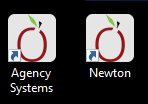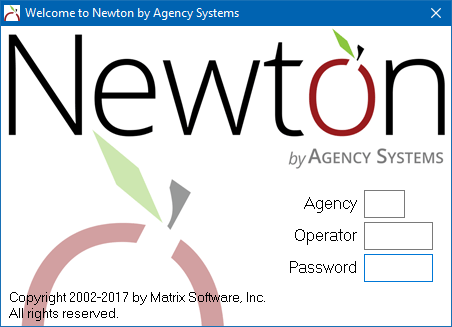Difference between revisions of "Log in to Newton by Agency Systems"
(added guide link) |
|||
| Line 43: | Line 43: | ||
;Enter the [[Agency Profile|Agency Code]] (typically 01) and your [[Producer Profile|operator code and password]]. | ;Enter the [[Agency Profile|Agency Code]] (typically 01) and your [[Producer Profile|operator code and password]]. | ||
*The login screen is case-sensitive, typically with all capital letters. | *The login screen is case-sensitive, typically with all capital letters. | ||
| − | *During training, we will create a login for each user in your agency. To get started you can use the test login of Agency '''99''', operator '''DCS''', and password '''EMPYRE'''. | + | *During training, we will create a login for each user in your agency, or the user logins will be provided by a data conversion. |
| + | *To get started you can use the test login of Agency '''99''', operator '''DCS''', and password '''EMPYRE'''. | ||
[[File:Login-empty.png]] | [[File:Login-empty.png]] | ||
Latest revision as of 19:11, 4 March 2019
| Related Pages |
| Related Categories |
This page outlines the process of starting Newton by Agency Systems and using the login screen. This page also provides information about system messages that may appear after attempting to log in, and how to troubleshoot common errors.
Contents
Before you begin
Newton by Agency Systems must be installed on your workstation.
![]() See: Workstation Installation Instructions for more information.
See: Workstation Installation Instructions for more information.
Log in to Newton by Agency Systems
To open Newton, double-click the Newton or Agency Systems icon on the desktop.
- Enter the Agency Code (typically 01) and your operator code and password.
- The login screen is case-sensitive, typically with all capital letters.
- During training, we will create a login for each user in your agency, or the user logins will be provided by a data conversion.
- To get started you can use the test login of Agency 99, operator DCS, and password EMPYRE.
- Each user should use a different operator code for a number of reasons
- Security controls who has access to things like accounting data and management reports.
- The Activity log will date and time-stamp each action by the user, making it easy to see who did what, when.
- The User Dashboard, preferences, e-mail, contact information, and electronic ACORD form signatures are all user-specific.
Invalid login message
- Question
- My login to Newton isn’t working. I put in the agency code, my operator code, and password and it tells me “Invalid Login”.
- Can you tell me what my password is?
- Answer
We do not know what passwords are assigned to the users. Your logins are created and maintained by your office. We can't help you to log in, as that would bypass the system security. Please check with the person at your office who manages Newton for you. If they can't get it reset for you, the system administrator (in your office, not an outside network/computer person) can call us and we can help them to reset it for you.
All operator passwords can be reset from Setup -> Producers (Users).
Subscription code
Newton by Agency Systems is licensed to you by Matrix Software, Inc. on a subscription basis.
Ten days in advance of that subscription expiring, your system will prompt you to request a renewal code.
![]() See: Agency Systems Software Subscription Code for more information.
See: Agency Systems Software Subscription Code for more information.
Troubleshooting errors
A list of common errors and messages can be found within the workstation installation instructions guide.
![]() See: Workstation Installation Instructions - Troubleshoot Error Codes and Other Considerations for more information.
See: Workstation Installation Instructions - Troubleshoot Error Codes and Other Considerations for more information.
![]() See: Category: Error for a complete list of error codes.
See: Category: Error for a complete list of error codes.