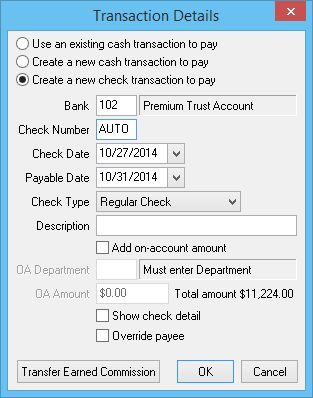Invoice: Create An Invoice - Premium Finance: Return Premium To Finance Company
| Related Pages |
| Related Categories |
The instructions below are used when a credit invoice amount due to cancellation or an endorsement is owed to the premium finance company, instead of the client.
To create a regular premium finance invoice, see: Invoice: Create An Invoice - Premium Finance.
Create the Cancellation or Endorsement Transaction
Prior to creating the invoice, the cancellation or endorsement policy transaction must exist.
- Load the client on one of the four client tabs.
- Select the Policy Number from the Active Policies band.
- Select Automated Procedures.
- Select Cancel Policy or Endorse Policy.
- Enter the Transaction Code.
- Enter the Transaction Date.
- Enter a Policy Tag/Description if desired.
- Enter any additional Policy Log activity details, and select Ok.
Create the Agency Bill Premium Finance Return Premium Invoice
An agency bill invoice will be created with two invoice lines. The invoice lines will offset each other to create a 0.00 client balance. The second invoice line creates the company payable balance to the premium finance company for the return amount.
- Load the client on one of the four client tabs.
- Select the Policy Number from the Active Policies band.
- Select Create Item -> Invoice.
- Choose the correct Invoice Date.
- Select Next.
- Enter the return premium amount as a negative. (-500.00)
- Leave the company code as the insuring company.
- Enter the agency commission as a positive percentage, or a negative amount. (10% or -50.00)
- Repeat the previous step for Producer and Sub Producer if needed.
- Select Next to enter the premium finance line.
- Enter the premium as a positive. (500.00).
- Enter the Transaction Code and Class Code used for premium finance invoicing.
- Change the company code to the premium finance company.
- Verify the Agency Commission is $0.00.
- Select Finish.
- Select Save.
- Select Exit.
Process the Company Payment
For additional details, see Reconcile Company Payables.
- Select AP -> Reconcile Payables.
- Enter the premium finance Company Code.
- Verify the date range includes the agency bill return premium invoice.
- Select OK.
- Right-Click on the invoice, and select Pay This Invoice In Full.
- Select Payment Details at the bottom of the reconcile window.
- The Transaction Details window will display.
- Enter the bank code. (The code defaults from the agency profile.)
- Verify the Check Number, Check Date, and Check Type.
- Enter a short Description.
- Optionally select Override Payee to enter the payee name and address for the check.
- Select OK when finished.
- Select Perform Reconciliation to create the return premium check transaction.