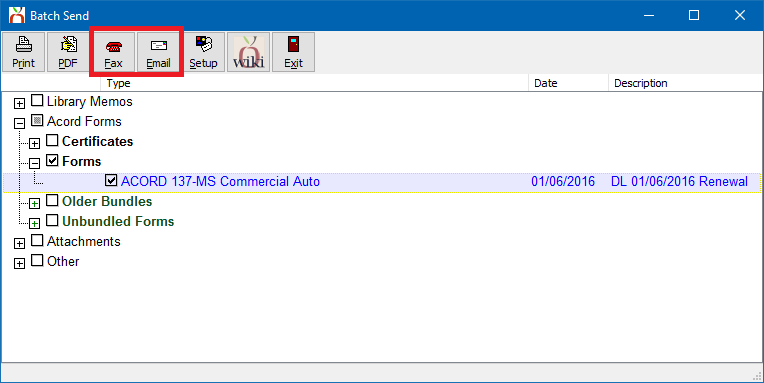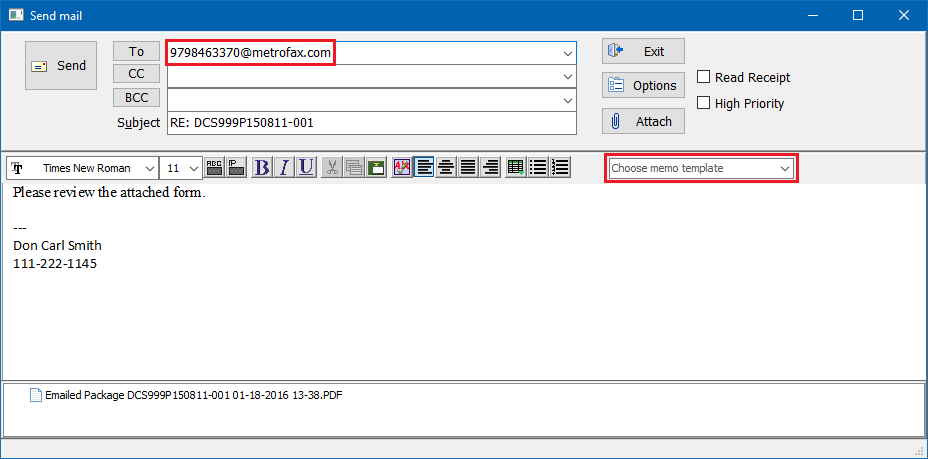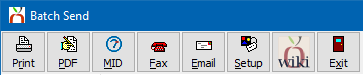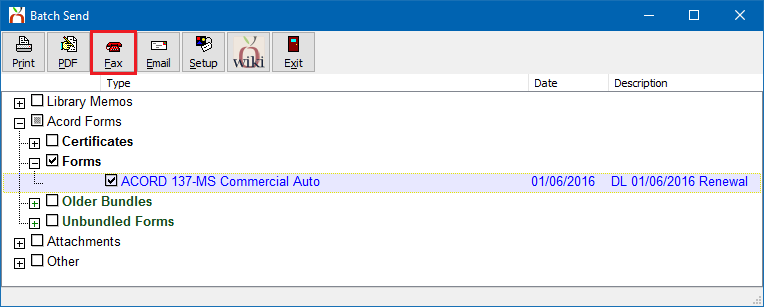Fax Integration
| Related Pages |
| Related Categories |
Newton by Agency Systems can send faxes using an existing fax printer, or through email if the agency uses an e-fax service such as Metrofax, or Myfax.
Method 1: Fax Printer
Many offices already have existing fax machines that are configured as printers on their workstations. When a document is sent to the fax printer, the installed third-party printing software prompts the user to enter the fax number. Using this method, any program can send printable items to the fax machine including Newton.
Method 2: E-Fax
E-fax services work by signing up for an account with a third-party provider, then emailing a document to the fax service including the recipient’s fax number. The fax service converts the attachment into a fax, and sends it on your behalf.
- For Example
- Client fax number = 979-846-3370
- E-fax service = Metrofax
- Email Address = 9798463370@metrofax.com
The e-fax address can be entered into Newton as a “Fax contact”, either on the client or company. Sending a document using an e-fax service would simply require selecting the existing fax contact, or entering in the number on the compose email window.
Batch Send
Regardless of the method used to send the faxes, the faxable documents can be produced with a single feature within Newton called Batch Send.
Batch Send is a powerful feature that allows you to group Memos, ACORD Forms, and other Attachments together. The selected items can be sent in batch to the printer, fax printer, output as a .PDF, published to MyInsuranceDashboard, or sent as an attachment in an email message.
The fax action within batch send can include a fax cover page with the document package.
See Batch Send for more information.