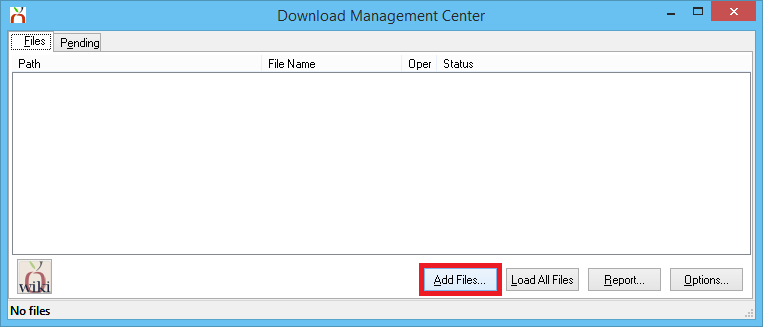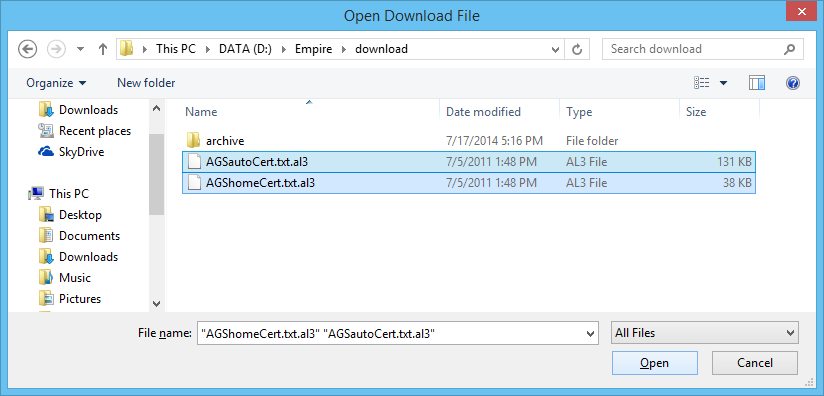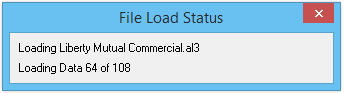Difference between revisions of "Daily Process for Policy Downloads"
Jump to navigation
Jump to search
(Created page with "Category:Download Processing the download files from your insurance carrier is a simple process. The files will be imported to your system via a program called Transfer Ma...") |
(initial rewrite) |
||
| Line 1: | Line 1: | ||
[[Category:Download]] | [[Category:Download]] | ||
| − | + | <table class="infobox" cellspacing="5" style="background-color: #FFFFFF; width:27em; text-align:left; border-spacing: 2px; line-height:1.5em;"> | |
| + | <tr style="background-color: #bdbdbd; text-align: center; font-weight:bold;"> | ||
| + | <td>Related Pages</td> | ||
| + | </tr> | ||
| − | + | <tr> | |
| − | + | <td> | |
| + | <ul> | ||
| + | <li>[[Configure NAIC Codes]]</li> | ||
| + | <li>[[Configure AL3 Acord Lines]]</li> | ||
| + | <li>[[Configure Download Managers]]</li> | ||
| + | <li>[[Requesting Policy Download Data From Companies]]</li> | ||
| + | <li>[[Certified Download Companies]]</li> | ||
| + | </ul> | ||
| + | </td> | ||
| + | </tr> | ||
| + | <tr style="background-color: #d3d3d3; text-align: center; "> | ||
| + | <td>Related Categories</td> | ||
| + | </tr> | ||
| + | <tr> | ||
| + | <td> | ||
| + | <ul> | ||
| + | <li>[[:Category:Download|Download]]</li> | ||
| + | </ul> | ||
| + | </td> | ||
| + | </tr> | ||
| + | </table> | ||
| + | Processing and importing the download files from your insurance carriers is a simple process which has three stages: | ||
| + | #[[#Download the Files From Your Insurance Carriers|Download the files from the carriers to your computer/server]]. | ||
| + | #[[#Import the Download Files Into Newton|Import the download files into Newton]]. | ||
| + | #[[#Pending Tab: Address Any Notes or Errors|Address any Notes or Errors for downloads which did not silently process]]. | ||
| − | [[Configure Download Managers]] | + | === Download the Files From Your Insurance Carriers === |
| + | There are a number of [[Configure Download Managers|download manager programs]], depending on which insurance companies the agency uses. | ||
| + | *IVANS Transfer Manager | ||
| + | *Team-UP Download | ||
| + | *Progressive Plus | ||
| + | *Mercury Downloader | ||
| − | + | Most files will be downloaded automatically to your computer/server through IVANS Transfer Manager. | |
| − | [[Configure | + | For any download manager which does not run automatically, open each of the [[Configure Download Managers|additional download managers]] to receive all files available from the company. |
| + | === Import the Download Files Into Newton === | ||
| + | #Select '''Other -> Download''' | ||
| + | #Select '''Add Files'''. | ||
| + | #:[[File:Dl-addfiles.png]] | ||
| + | #Select all files other than the archive folder. ''('''Left-Click''' on the first download, hold the '''Shift Key''', then '''Left-Click''' on the last download.)'' Select '''Open'''. | ||
| + | #:[[File:Dl-addfiles-select.png]] | ||
| + | #The download files will be automatically loaded into the '''Download Management Center'''. | ||
| + | #:[[File:Dl-addfiles-loading.png]] | ||
| + | #If the [[Download Options]] are configured to '''Process files silently when performing immediate process''', all policies with a matching number will process immediately without requiring user action. ''(Recommended)'' | ||
| + | #[[#Pending Tab: Address Any Notes or Errors|Review Pending Tab]] for items that require further attention. | ||
| − | == | + | === Pending Tab: Address Any Notes or Errors === |
| − | + | {|class = "wikitable" | |
| − | + | !Description | |
| − | + | !Status - Note or Error | |
| − | + | !Required Action | |
| − | + | |- | |
| + | |AL3 Forms | ||
| + | |Error: Unable to locate NAIC code XXXXX | ||
| + | |[[Configure NAIC Codes|Right-Click -> Configure NAIC...]] | ||
| + | |- | ||
| + | |AL3 Forms | ||
| + | |Error: Unable to locate AL3 line of business code XXXX | ||
| + | |[[Configure AL3 Acord Lines|Right-Click -> Configure AL3 Line...]] | ||
| + | |- | ||
| + | |AL3 Forms | ||
| + | |Error: Cannot be Silently downloaded until policy XXXXXXXXX exists. | ||
| + | |Policy Number does not exist. Select '''Process All...''' or '''Right-Click -> Process This Item ...''' | ||
| + | |- | ||
| + | |AL3 Forms | ||
| + | |Suspended - Restarting policy sequences is recommended | ||
| + | |Right Click -> Restart Policy Sequences | ||
| + | |- | ||
| + | |AL3 Forms | ||
| + | |Suspended - The policy has a problem with unsynchronized policy sequences | ||
| + | |[http://mynewtoncampus.com/support/ Contact Support for assistance] | ||
| + | |- | ||
| + | |AL3 Commission - XXX | ||
| + | |Suspended - Created XX/XX/XXXX | ||
| + | |[[Commission Download|Right-Click -> Edit Details]] for Commission Download Processing | ||
| + | |- | ||
| + | |Commission Builder - XXX | ||
| + | |Suspended - Created XX/XX/XXXX | ||
| + | |[[Commission Builder|Right-Click -> Edit Details]] for Commission Builder Processing | ||
| + | |} | ||
Revision as of 16:13, 7 August 2014
| Related Pages |
| Related Categories |
Processing and importing the download files from your insurance carriers is a simple process which has three stages:
- Download the files from the carriers to your computer/server.
- Import the download files into Newton.
- Address any Notes or Errors for downloads which did not silently process.
Download the Files From Your Insurance Carriers
There are a number of download manager programs, depending on which insurance companies the agency uses.
- IVANS Transfer Manager
- Team-UP Download
- Progressive Plus
- Mercury Downloader
Most files will be downloaded automatically to your computer/server through IVANS Transfer Manager.
For any download manager which does not run automatically, open each of the additional download managers to receive all files available from the company.
Import the Download Files Into Newton
- Select Other -> Download
- Select Add Files.
- Select all files other than the archive folder. (Left-Click on the first download, hold the Shift Key, then Left-Click on the last download.) Select Open.
- The download files will be automatically loaded into the Download Management Center.
- If the Download Options are configured to Process files silently when performing immediate process, all policies with a matching number will process immediately without requiring user action. (Recommended)
- Review Pending Tab for items that require further attention.
Pending Tab: Address Any Notes or Errors
| Description | Status - Note or Error | Required Action |
|---|---|---|
| AL3 Forms | Error: Unable to locate NAIC code XXXXX | Right-Click -> Configure NAIC... |
| AL3 Forms | Error: Unable to locate AL3 line of business code XXXX | Right-Click -> Configure AL3 Line... |
| AL3 Forms | Error: Cannot be Silently downloaded until policy XXXXXXXXX exists. | Policy Number does not exist. Select Process All... or Right-Click -> Process This Item ... |
| AL3 Forms | Suspended - Restarting policy sequences is recommended | Right Click -> Restart Policy Sequences |
| AL3 Forms | Suspended - The policy has a problem with unsynchronized policy sequences | Contact Support for assistance |
| AL3 Commission - XXX | Suspended - Created XX/XX/XXXX | Right-Click -> Edit Details for Commission Download Processing |
| Commission Builder - XXX | Suspended - Created XX/XX/XXXX | Right-Click -> Edit Details for Commission Builder Processing |