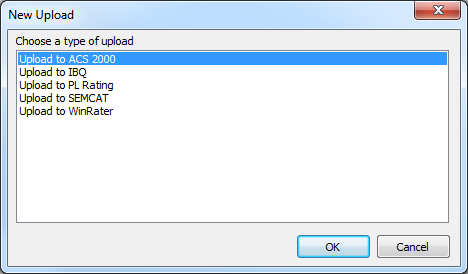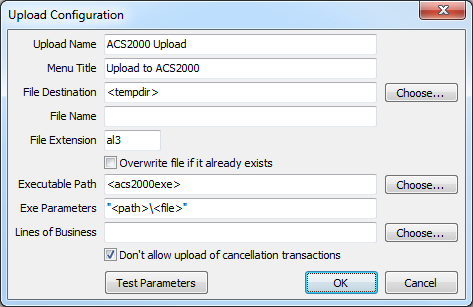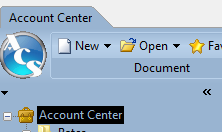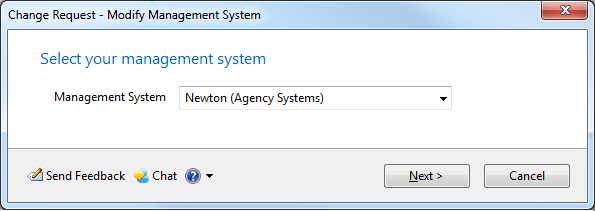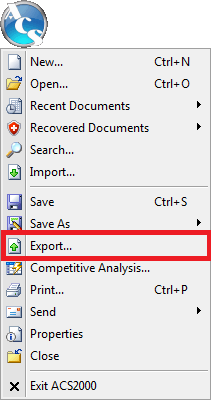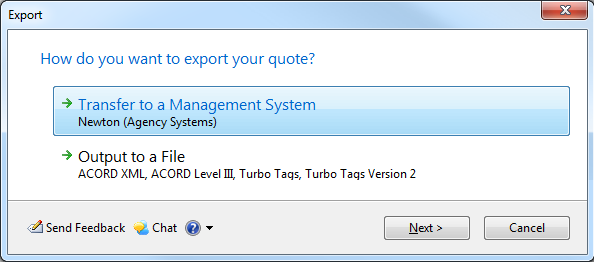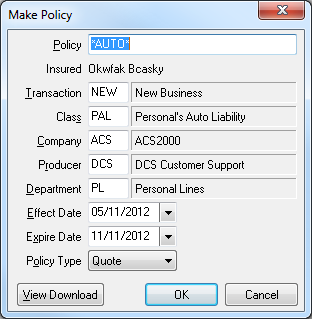ACS2000 Rating Integration
Jump to navigation
Jump to search
| Related Pages |
| Related Categories |
The ACS2000 comparative rating integration is based on standard .AL3 download files.
In order to export files from Newton -> ACS2000, your agency must be be downloading policies from your carriers.
Contents
Setup
Configure Newton Export to ACS2000
- Select Other -> Upload Configuration. (If unavailable, Contact Agency Systems support to enable the upload configuration options.)
- Select New.
- Select Upload to ACS2000.
- Leave all defaults. Select Ok
Configure ACS2000 Export to Newton
- Open ACS2000.
- Select Account Center.
- Select Change Management System
- Select the Newton (Agency Systems). Select Next.
Processing
Export a File from Newton -> ACS2000
Only policies previously downloaded from insurance carriers can be exported from Newton to ACS2000.
- Configure Newton Export to ACS2000.
- Load the Client on one of the four Client Tabs.
- Select the DL Risk tab.
- Left-Click the (+) band to expand the desired policy number.
- Right-Click on the bottom or most-recent downloaded transaction and select Upload to ACS2000.
- The ACS2000 software will automatically start the import process.
Export a File from ACS2000 -> Newton
Contact ACS2000 for additional assistance http://support.acs2000.net/
- Configure ACS2000 Export to Newton.
- Complete a quote in ACS2000.
- Select the ACS button and then select Export....
- Select Transfer to a Management System.
- Select the company plan you to export.
- ACS2000 creates a file in the S:\EMPIRE\DOWNLOAD folder. (The drive letter can be altered as needed.)
- Switch to the Newton window from any machine in the office.
- Select Other -> Download.
- Select Add Files.
- Highlight the ACS2000 exported files and select Open.
- Select to either use an existing client, or create a new client.
- The system will automatically assign a unique quote number. Optionally a number can be manually assigned.
- Update the Company Code for the quote if necessary. Select Ok.
- The file has now been processed.