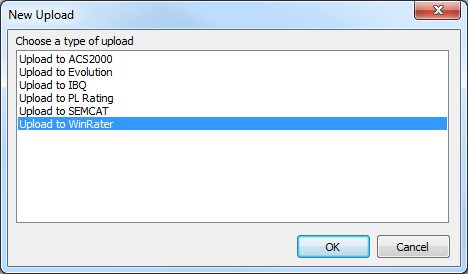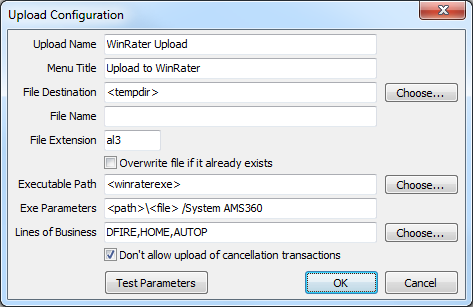WinRater Rating Integration
Jump to navigation
Jump to search
| Related Pages |
| Related Categories |
The Winrater comparative rating integration is based on standard .AL3 download files.
In order to export files from Newton -> Winrater, your agency must be be downloading policies from your carriers.
Contents
Setup
Configure Newton Export to Winrater
- Select Other -> Upload Configuration. (If unavailable, contact Agency Systems Support to enable the upload configuration options.)
- Select New.
- Select Upload to WinRater.
- Leave all defaults. Select Ok
Processing
Export a File from Newton -> WinRater
Only policies previously downloaded from insurance carriers can be exported from Newton to WinRater.
- Configure Newton Export to WinRater.
- Load the Client on one of the Client Tabs.
- Select the Download tab.
- Left-Click the (+) band to expand the desired policy number.
- Right-Click on the bottom or most-recent downloaded transaction and select Upload to WinRater.
- The WinRater software will automatically start the import process.
Export a File from WinRater -> Newton
- Complete a quote in WinRater.
- Select Summary in the bottom right-hand corner.
- Select Export.

- Select Export Type -> Standard AL3.
- Select Default Export Type if not selected.
- Enter or browse to the Newton download folder. (Typically S:\EMPIRE\DOWNLOAD)

- Select Ok.
- WinRater creates a file in the selected download folder.
- Switch to the Newton window from any machine in the office.
- Select Other -> Download.
- Select Add Files.
- Highlight the WinRater exported file and select Open.
- Select to either use an existing client, or create a new client.
- Update the Company Code for the quote if necessary. Select Ok.
- The file has now been processed.