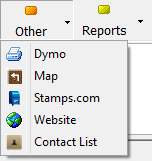Difference between revisions of "Stamps.com Integration (legacy)"
Jump to navigation
Jump to search
(updated for 2015) |
|||
| Line 1: | Line 1: | ||
[[Category:Stamps.com]] | [[Category:Stamps.com]] | ||
| − | The integration allows | + | <table class="infobox" cellspacing="5" style="background-color: #FFFFFF; width:27em; text-align:left; border-spacing: 2px; line-height:1.5em;"> |
| + | <tr> | ||
| + | <td>[[File:Ic_info_black_24dp.png]] Required Software Version: [[:Category:Release Notes|September 2015]]</td> | ||
| + | </tr> | ||
| + | <tr> | ||
| + | <td>[[File: Ic_settings_backup_restore_black_24dp.png]] Legacy Instructions Available: [http://wiki.agencysystems.com/mediawiki/index.php?title=Stamps.com_Integration&oldid=2372 Click Here]</td> | ||
| + | </tr> | ||
| + | <tr style="background-color: #bdbdbd; text-align: center; font-weight:bold;"> | ||
| + | <td>Related Pages</td> | ||
| + | </tr> | ||
| + | |||
| + | <tr> | ||
| + | <td> | ||
| + | <ul> | ||
| + | <li>[[Client Tab]]</li> | ||
| + | </ul> | ||
| + | </td> | ||
| + | </tr> | ||
| + | |||
| + | <tr style="background-color: #d3d3d3; text-align: center; "> | ||
| + | <td>Related Categories</td> | ||
| + | </tr> | ||
| + | |||
| + | <tr> | ||
| + | <td> | ||
| + | <ul> | ||
| + | <li>[[:Category:Third-Party Integration|Third-Party Integration]]</li> | ||
| + | </ul> | ||
| + | </td> | ||
| + | </tr> | ||
| + | </table> | ||
| + | The integration allows the user send [[Client Profile|client]] address information from Newton to the installed Stamps.com software interface. In addition, additional interest (holder) profile information can also be exported. | ||
==== Requirements ==== | ==== Requirements ==== | ||
| − | |||
| − | |||
| − | |||
| − | |||
The Stamps.com software must be installed on the workstation and the user must have an active stamps.com account. http://www.stamps.com/download/ | The Stamps.com software must be installed on the workstation and the user must have an active stamps.com account. http://www.stamps.com/download/ | ||
| − | + | #Open Newton and select '''Other -> [[Preferences]]'''. | |
| − | # | + | #Select the '''User Options''' tab. |
| − | # | + | #Verify '''Enable Stamps.com''' is selected. |
| − | # | + | #If needed, select '''Save''' and restart Newton. |
| − | # | + | |
| − | #:[[File: | + | ==== Send Client Address to Stamps.com Software ==== |
| + | #[[Client_Tab#Find_a_Client|Load a client]] on one of the [[Client Tab|client tabs]]. | ||
| + | #From the [[Client_Tab#Client_Tab:_Toolbar|client tab toolbar]], select '''Other -> Stamps.com'''. | ||
| + | #:[[File:Clientbasic-toptoolbar-other.png]] | ||
#Complete the steps necessary in the Stamps.com software interface. | #Complete the steps necessary in the Stamps.com software interface. | ||
| + | |||
==== Other Integration Options==== | ==== Other Integration Options==== | ||
| − | You can also open the additional interest profile menu and select Send to Stamps.com. | + | You can also open the additional interest profile menu and select '''Send to Stamps.com'''. |
Revision as of 20:00, 15 September 2015
| Related Pages |
| Related Categories |
The integration allows the user send client address information from Newton to the installed Stamps.com software interface. In addition, additional interest (holder) profile information can also be exported.
Requirements
The Stamps.com software must be installed on the workstation and the user must have an active stamps.com account. http://www.stamps.com/download/
- Open Newton and select Other -> Preferences.
- Select the User Options tab.
- Verify Enable Stamps.com is selected.
- If needed, select Save and restart Newton.
Send Client Address to Stamps.com Software
- Load a client on one of the client tabs.
- From the client tab toolbar, select Other -> Stamps.com.
- Complete the steps necessary in the Stamps.com software interface.
Other Integration Options
You can also open the additional interest profile menu and select Send to Stamps.com.