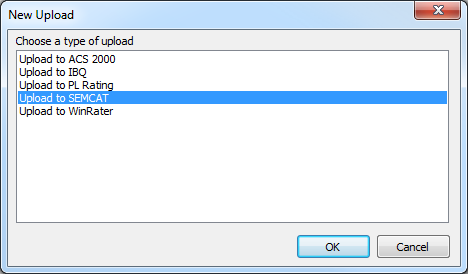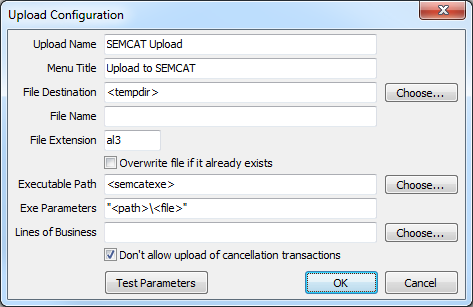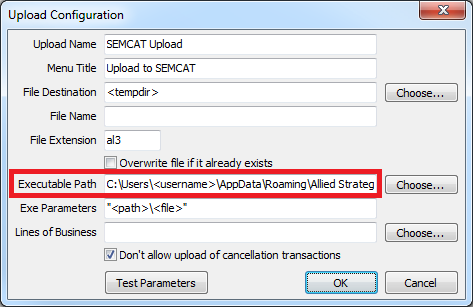SEMCAT Rating Integration
Revision as of 18:06, 12 September 2013 by Mlively (Talk | contribs) (Created page with "Category:Rating Integration === Overview === The SEMCAT comparative rating integration is based on standard .AL3 download files. http://www.semcat.net/ SEMCAT cannot c...")
Contents
Overview
The SEMCAT comparative rating integration is based on standard .AL3 download files.
SEMCAT cannot currently export files to Newton.
Setup
Configure Newton Export to SEMCAT - Standard Local Setup
- Contact Agency Systems support to enable the upload configuration options.
- Select Other -> Upload Configuration.
- Select New.
- Select Upload to SEMCAT.
- Leave all defaults. Select Ok
- Close the Upload Configuration window.
Configure Newton Export to SEMCAT - Remote Desktop Hosted Setup
The following steps are only required if Newton and SEMCAT are both installed within a Microsoft Remote Desktop Terminal Services environment such as AJASENT or ACP.
- Contact Agency Systems support to enable the upload configuration options.
- Select Other -> Upload Configuration.
- Select New.
- Select Upload to SEMCAT.
- Edit the Executable Path to the following value.
C:\Users\<username>\AppData\Roaming\Allied Strategy\SEMCAT\SEMCAT.exe - Select Ok.
- The system may state "The specified application file does not exist".
- Select Ok.
- Press CTRL + Y TWICE on the keyboard.
- Select Ok.
- Close the Upload Configuration window.
Processing
Export a File from Newton -> SEMCAT
Only policies previously downloaded from insurance carriers can be exported from Newton to SEMCAT.
- Configure Newton Export to Newton.
- Load the Client on one of the four Client Tabs.
- Select the DL Risk tab.
- Left-Click the (+) band to expand the desired policy number.
- Right-Click on the bottom or most-recent downloaded transaction and select Upload to SEMCAT.
- The SEMCAT software will automatically start the import process.