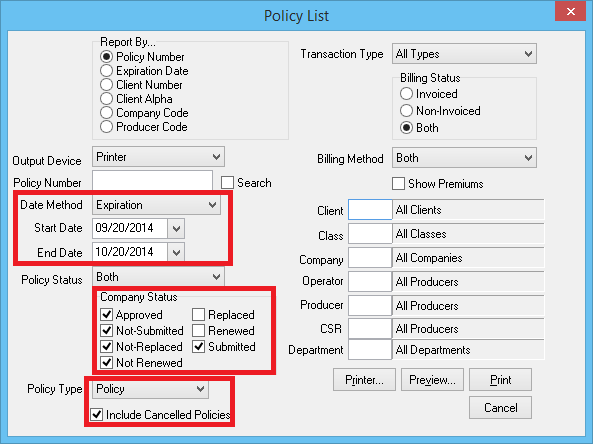Difference between revisions of "Report: Policy List Report: Policies That Cancelled or Did Not Renew"
Jump to navigation
Jump to search
(initial save) |
(updated how to access only) |
||
| Line 29: | Line 29: | ||
Since the [[Report: Policy List Report|policy list report]] will '''only report on the last sequence/transaction for a given policy number''', if a policy has already been renewed, it '''will not''' display on the report. | Since the [[Report: Policy List Report|policy list report]] will '''only report on the last sequence/transaction for a given policy number''', if a policy has already been renewed, it '''will not''' display on the report. | ||
==== Process ==== | ==== Process ==== | ||
| − | #Select ''' | + | #Select '''Reports -> [[Report: Policy List Report|Policy List Report]]'''. |
#Select the desired '''Report By...''' sort method. ''(This is the order of the results)''. | #Select the desired '''Report By...''' sort method. ''(This is the order of the results)''. | ||
#Select '''Date Method -> Expiration Date'''. | #Select '''Date Method -> Expiration Date'''. | ||
Revision as of 18:33, 6 March 2019
| Related Pages |
| Related Categories |
Overview
This article outlines the steps to run a report that shows policies that cancelled or did not renew.
Since the policy list report will only report on the last sequence/transaction for a given policy number, if a policy has already been renewed, it will not display on the report.
Process
- Select Reports -> Policy List Report.
- Select the desired Report By... sort method. (This is the order of the results).
- Select Date Method -> Expiration Date.
- Enter the desired Start Date and End Date. (Example: for the last 30 days 09/20/2014 to 10/20/2014)
- Un-Check the following items listed under Company Status:
- Renewed
- Replaced
- Select Policy Type -> Policy.
- Select Include Cancelled Policies.
- Enter any additional desired codes for a specific company, class, producer, department or any other reporting option. All items are included by default.
- Select Preview or Print.