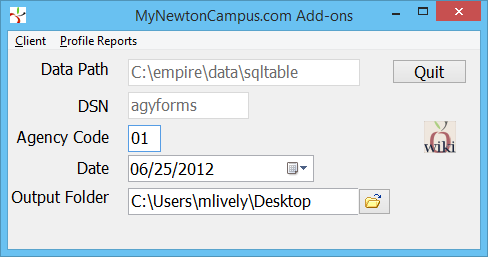Report: Newton Add-on Reports
| Related Pages |
| Related Categories |
A list of add-on reports are now available in addition to the extensive report library available to all Newton by Agency Systems users. The add-on reports are provided based on relationships established within the MyNewtonCampus.com community.
Contents
From the My Newton Campus Forum: Frequently Asked Questions
All Agency Systems customers are invited to join the My Newton Campus user community forum.
Access and Window Options
The MyNewtonCampus.com Add-ons can be opened by selecting the Reports button within the Management Tab toolbar.
Access to the MyNewtonCampus.com Add-ons is controlled through the security system requiring operator level 9.
- Agency Code: The currently active agency code used to access the add-ons window.
- Date: The date filter used for the List Clients With No Policy History and List Clients With Most Recent Policy X Date Prior to Cutoff Date reports.
- Output Folder: Destination directory for all reports.
Client
Client: Generate XRef for Production Report
Provides a spreadsheet that contains the client number and several fields the policy production report does not; Source of Business, Territory, the three User Codes, State, AlphaCode, and County. These values can be used to group/total the production report in ways not currently available within the policy report window.
The spreadsheet includes active and inactive clients and prospects.
- Select the Management Tab.
- Select Reports -> MyNewtonCampus.com Add-ons. (Requires operator security level of 9.)
- Select Client -> Generate XRef for Production Report.
Client: List Clients With No Policy History
Provides a spreadsheet of active clients with no policy history and no activity after the selected date. (With assistance from support, the list of results can be automatically changed to inactive.)
- Select the Management Tab.
- Select Reports -> MyNewtonCampus.com Add-ons. (Requires operator security level of 9.)
- Select the activity cut-off Date. (Any client with activity after the selected date is excluded.)
- Select Client -> List Clients With No Policy History.
- Which filters are used to produce the spreadsheet?
- Includes active clients only. (Client Profile -> Client Is Active? -> Yes)
- Includes prospects and clients. (Client Profile -> Client Status -> Client/Prospect)
- Any client with any policy history is excluded.
- Any client with activity after the selected date is excluded.
Client: List Clients With Most Recent Policy X Date Prior to Cutoff Date
X Date = Policy Expiration Date.
Provides a spreadsheet of active clients whose most recent policy expired prior to the selected date. (With assistance from support, the list of results can be automatically changed to inactive.)
- Select the Management Tab.
- Select Reports -> MyNewtonCampus.com Add-ons. (Requires operator security level of 9.)
- Select the policy expiration cut-off Date. (Any client with a policy expiring after the selected date is excluded.)
- Select Client -> List Clients With Most Recent Policy X Date Prior to Cutoff Date.
- Which filters are used to produce the spreadsheet?
- Includes active clients only. (Client Profile -> Client Is Active? -> Yes)
- Includes prospects and clients. (Client Profile -> Client Status -> Client/Prospect)
- Excludes clients with policies expiring after the selected date.
Profile Reports
Profile Reports: Chart of Accounts
Provides a complete list of the general ledger chart of accounts, formatted by G/L Type and G/L Sub-Type including Sub-Account Types.
- Select the Management Tab.
- Select Reports -> MyNewtonCampus.com Add-ons. (Requires operator security level of 9.)
- Select Profile Reports -> Chart of Accounts.
Profile Reports: Listing of Broker 1099 Overrides
Provides a list of broker clients with 1099 overrides saved to the client profile. (With assistance from support, the list of override amounts can be cleared.)
The 1099 override value is used on the 1099 report in place of a calculated amount.
- Select the Management Tab.
- Select Reports -> MyNewtonCampus.com Add-ons. (Requires operator security level of 9.)
- Select Profile Reports -> Listing of Broker 1099 Overrides.
- Which filters are used to produce the spreadsheet?
- Active an inactive brokers are included.
- Vendors are not included.
Profile Reports: Master/Sub Company Listing
Provides a complete list of the companies grouped by parent company. Each parent company includes a subgroup of assigned sub-companies (subsidiaries). Inactive companies are listed separately.
- Select the Management Tab.
- Select Reports -> MyNewtonCampus.com Add-ons. (Requires operator security level of 9.)
- Select Profile Reports -> Master/Sub Company Listing.
Profile Reports: Company Contacts
Provides a spreadsheet of active company contacts by company code including contact email addresses. Inactive companies are not included.
- Select the Management Tab.
- Select Reports -> MyNewtonCampus.com Add-ons. (Requires operator security level of 9.)
- Select Profile Reports -> Company Contacts.
Profile Reports: Producer Security Listing
Provides a complete list of the producers (operators), sorted by the security level 1-9. Inactive producers are listed separately.
- Select the Management Tab.
- Select Reports -> MyNewtonCampus.com Add-ons. (Requires operator security level of 9.)
- Select Profile Reports -> Producer Security Listing.
Policy Reports
Policy Reports: Never Invoiced
Provides a list of policies with a term that starts in the selected range which have never been invoiced. Quotes are not included.
- Select the Management Tab.
- Select Reports -> MyNewtonCampus.com Add-ons. (Requires operator security level of 9.)
- Select Policy Reports -> Never Invoiced.
- Select the policy term effective Starting and Ending Date.
- Select Run Report.
Policy Reports: Probable Rewrites
Provides a list of policies that are currently entered as new business, but are most likely rewrites of existing policies with a new carrier.
- Select the Management Tab.
- Select Reports -> MyNewtonCampus.com Add-ons. (Requires operator security level of 9.)
- Select Policy Reports -> Probable Rewrites.
- Select the policy effective term Starting and Ending Date.
- Select Run Report.
- Which filters are used to produce the spreadsheet?
- There is a policy term originating with a transaction whose type is new business. The report uses the Transaction Type, not a specific code since many agencies use multiple transaction codes that are considered "New Business".
- The client has another policy ending +/- 10 days from that policy's origin that is the same class type. The report uses the "Class Type" and "Risk Screen Type" from the Class Code Profile since many agencies use multiple class codes for some lines, such as home or auto.