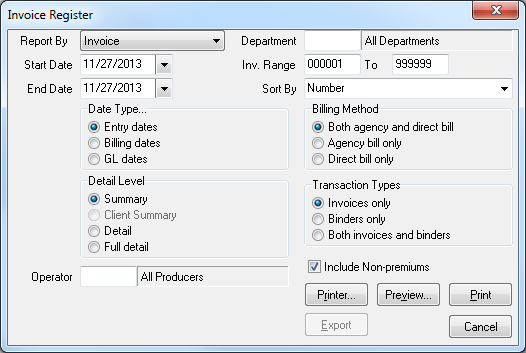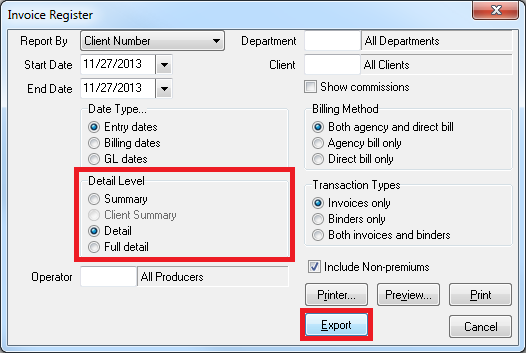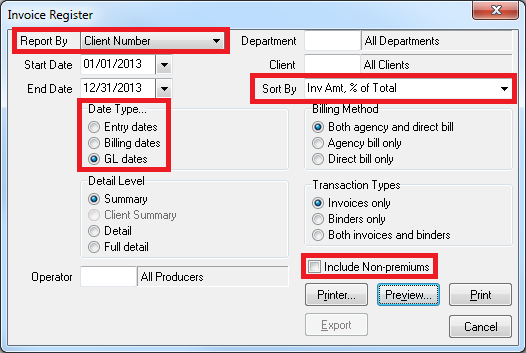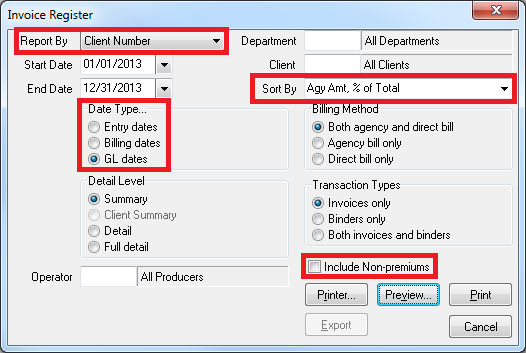Report: Invoice Register
The invoice register provides a number of report formats based on agency or direct bill invoices. There are a number of different category sort options and detail levels depending on the reporting needs. In addition, a Microsoft Excel export to a spreadsheet is available.
Contents
Access and Window Options
The invoice register can be opened by selecting A/R -> Invoice Register.
Access to the invoice register is controlled through the security system A/R -> Invoice Register -> View setting.
Report Window Options
Export to Microsoft Excel
To enable the export option to Microsoft Excel, select Detail Level -> Detail.
Report Examples
Use the filters below for the 2013 calendar year. Adjust the date range or date type as desired.
Client Volume
The default output for client volume will either be sorted by client number, or alphabetically. The report format will change depending on the detail level selected.
In addition, the summary report can be sorted by premium volume, or agency commission, with the highest volume clients listed first.
Premium Volume by Client - Highest to Lowest
The total invoiced premium for your agency can be broken down by client, ordered from highest to lowest.
- Select AR -> Invoice Register.
- Select Report By -> Client Number.
- Select Start Date -> 01/01/2013.
- Select End Date -> 12/31/2013.
- Select Date Type… -> GL Dates.
- Select Sort By -> Inv Amt, % of Total.
- Deselect Include Non-premiums
Agency Commission Volume by Client - Highest to Lowest
The total agency commission for your agency can be broken down by client, ordered from highest to lowest.
- Select AR -> Invoice Register.
- Select Report By -> Client Number.
- Select Start Date -> 01/01/2013.
- Select End Date -> 12/31/2013.
- Select Date Type… -> GL Dates.
- Select Sort By -> Agy Amt, % of Total.
- Deselect Include Non-premiums