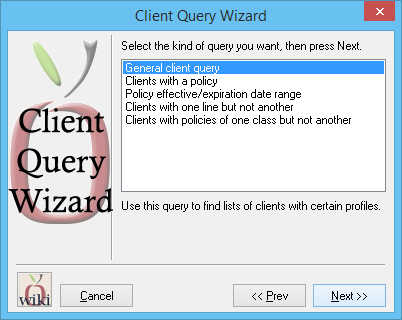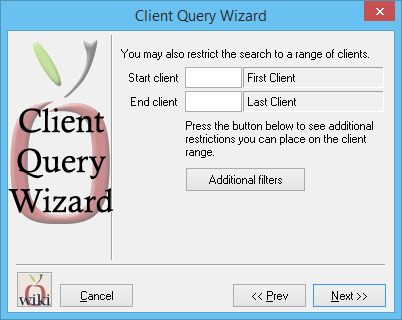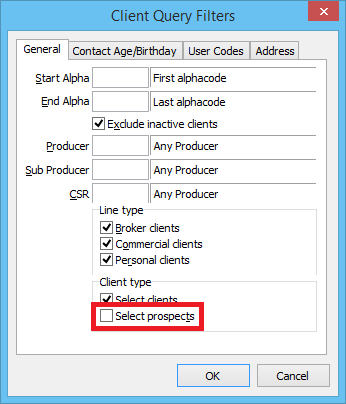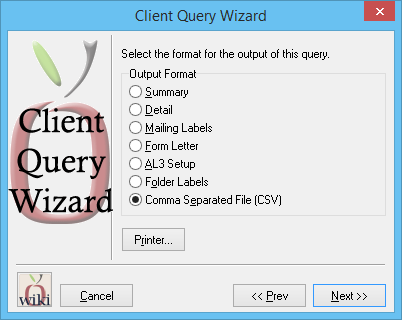Difference between revisions of "Report: Client Query Wizard: Export All Active Client Email Addresses Excluding Prospects"
Jump to navigation
Jump to search
(added infobox) |
m |
||
| (4 intermediate revisions by 2 users not shown) | |||
| Line 9: | Line 9: | ||
<ul> | <ul> | ||
<li>[[Report: Client Query Wizard|Client Query Wizard Overview]]</li> | <li>[[Report: Client Query Wizard|Client Query Wizard Overview]]</li> | ||
| − | <li>[[Report: Client Query Wizard: Remove Multiple Contacts From CSV| | + | <li>[[Report: Client Query Wizard: Remove Multiple Contacts From CSV|Remove Multiple Contacts from CSV]]</li> |
</ul> | </ul> | ||
</td> | </td> | ||
| Line 29: | Line 29: | ||
==== Overview ==== | ==== Overview ==== | ||
The report below will output a list of all contacts and contact email addresses for all active clients in Agency Systems. Prospects are not included, however that step can be skipped if desired. | The report below will output a list of all contacts and contact email addresses for all active clients in Agency Systems. Prospects are not included, however that step can be skipped if desired. | ||
| + | |||
| + | See [[Report: Client Query Wizard]] for additional details. | ||
==== Process ==== | ==== Process ==== | ||
| − | #Select ''' | + | #Select '''Client -> Client Query'''. |
#Select '''General Client Query'''. Select '''Next'''. | #Select '''General Client Query'''. Select '''Next'''. | ||
#:[[File:Clntqrywiz-gen.png]] | #:[[File:Clntqrywiz-gen.png]] | ||
| Line 44: | Line 46: | ||
Once the file is saved, minimize Agency Systems and open the exported CSV file. | Once the file is saved, minimize Agency Systems and open the exported CSV file. | ||
| + | |||
| + | To remove multiple contacts from the CSV file, See: [[Report: Client Query Wizard: Remove Multiple Contacts From CSV]]. | ||
Latest revision as of 13:58, 21 August 2019
| Related Pages |
| Related Categories |
Overview
The report below will output a list of all contacts and contact email addresses for all active clients in Agency Systems. Prospects are not included, however that step can be skipped if desired.
See Report: Client Query Wizard for additional details.
Process
- Select Client -> Client Query.
- Select General Client Query. Select Next.
- Select Additional Filters.
- Un-check Select prospects. Select Ok.
- Select Next, then Next on the sort method screen.
- Select Output Format -> Comma Separated File (CSV). Select Next.
- Select the desired save location, and enter a file name. Select Save.
Once the file is saved, minimize Agency Systems and open the exported CSV file.
To remove multiple contacts from the CSV file, See: Report: Client Query Wizard: Remove Multiple Contacts From CSV.