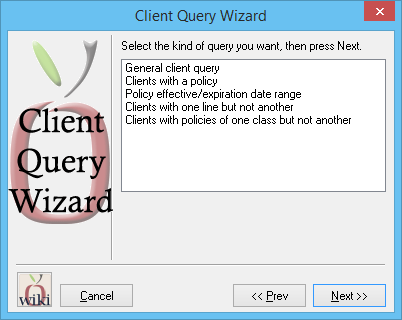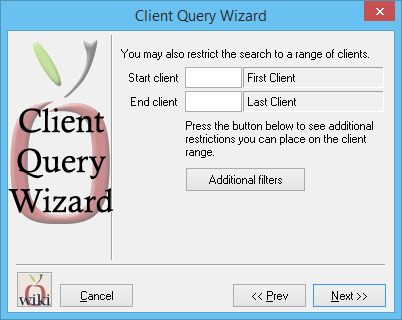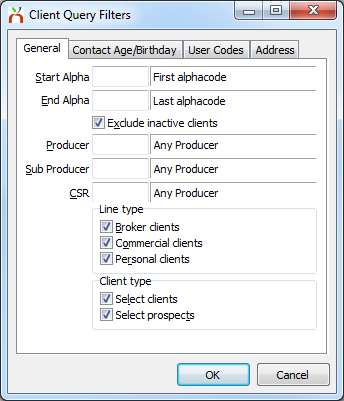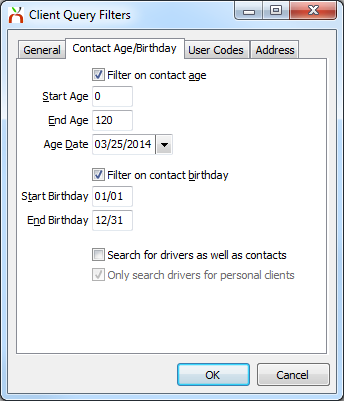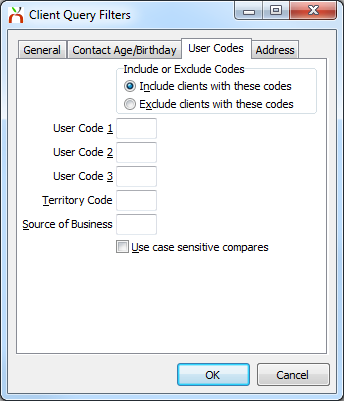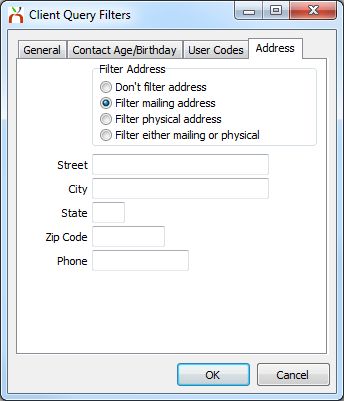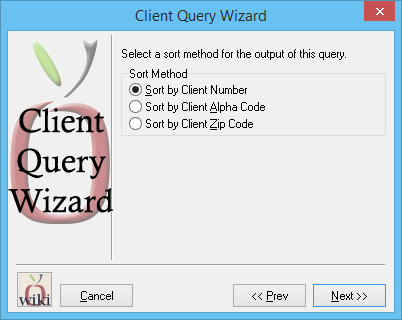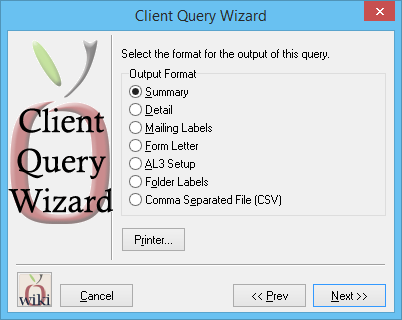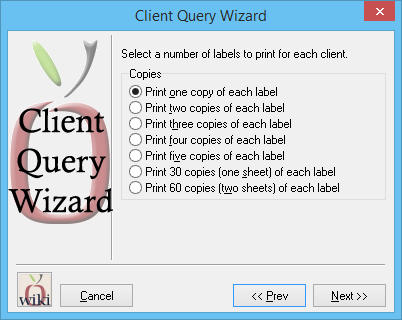Report: Client Query Wizard
The Client Query Wizard offers a host of user-defined filters to find a list of clients which meet either a broad or narrow set of criteria. The list of clients can be based solely on client profile details such as address, client type, or birthday, or can also include powerful policy filters such as type of business, or policy effective/expiration dates.
Any of the five report options can output to a number of printable reports including mailing labels, a spreadsheet file for use in Microsoft Excel, or output directly to a Memowriter document for mass mailing.
Contents
Access and Window Options
The Client Query Wizard can be opened by selecting Marketing -> Query Wizard.
Access to the Client Query Wizard is controlled through the security system Marketing -> Client Query -> View setting.
Policy effective/expiration date range
Clients with one line but not another
Clients with policies of one class but not another
Report Types
For step-by-step instructions running specific queries, see the report examples section below.
Filter by Client Details
Each of the client query wizard report options, including the queries which include policy filters, allow the operator to add the additional client filters below.
General client query
The general client query will output a list of clients who meet the selected criteria. To include policy criteria in the query, use one of the other report options.
Select Marketing -> Query Wizards -> General Client Query.
To limit the list of client by number, enter a started and ending client number.
Select Additional Filters.
Add any desired filters for client alpha, client producer, client sub-producer, client CSR, client type or client/prospect status.
Select the Contact Age/Birthday tab to add filters for clients who have contacts with a certain birthday, or that are a certain age.
Select the User Codes tab to include or exclude clients with specific user code tags.
Select the Address tab to add a filter by mailing or physical client address.
Select Ok then Next.
Select the sort method and output format.
Filter by Policy Details
There are four client queries will which include policy detail filters. Each of the queries will output a list of clients who meet the selected criteria.
After selecting the policy detail filters, the option to add additional client-level filters will be available.
Clients with a policy
Policy effective/expiration date range
Clients with one line but not another
Clients with policies of one class but not another
Output Format
The sort order and output format options are the same for each of the client query wizards.
After selecting the options for the desired query, the sort options are displayed. (If the query result output will be a spreadsheet, the sort method does not apply.)
Select Next to select the desired output method.
Summary
The summary output format provides a printable report that can be exported as a .PDF file The report includes a single result per client sorted in the selected order.
For each client, the following values are included: Client Number, Client Name, Phone Number, Secondary Phone Number, Producer code, and CSR code.
Detail
The detail output format provides a printable report that can be exported as a .PDF file. The report includes a single result per client sorted in the selected order.
For each client, the following values are included: Client Number, Client Name, Phone Number, Secondary Phone Number, Producer code, CSR code, Street Address, User Codes, and a Contact Name.
The contact name will either be the initial contact, or the first contact/driver when the Birth Date/Age filter is used.
Mailing Labels
The mailing label output format provides a printable report that can be exported as a .PDF file. The report includes a single result per client sorted in the selected order.
The mailing labels will display in the Avery Standard 5160 format with 10 rows and 3 columns.
Multiple labels can be created per result if the option is selected.
For each client, the following values are included: Client Name and Street Address. The name and address are replaced with the first matching contact/drive information when the Birth Date/Age filter is used.
Form Letter
AL3 Setup
The AL3 setup output format exports a custom file for legacy rating vendors.