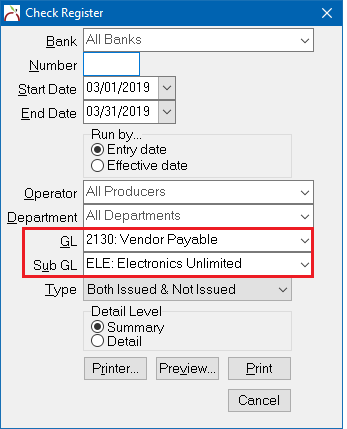Difference between revisions of "Report: Check Register: Non-Policy Related Checks (Vendor Payables)"
Jump to navigation
Jump to search
(initial save) |
m (updated image) |
||
| (2 intermediate revisions by 2 users not shown) | |||
| Line 8: | Line 8: | ||
<td> | <td> | ||
<ul> | <ul> | ||
| + | <li>[[Report: Check Register]]</li> | ||
<li>[[Non-Policy Related Checks]]</li> | <li>[[Non-Policy Related Checks]]</li> | ||
<li>[[Training 6: Accounting]]</li> | <li>[[Training 6: Accounting]]</li> | ||
| Line 34: | Line 35: | ||
==== Process ==== | ==== Process ==== | ||
| − | #Select ''' | + | #Select '''Reports -> Check Reports -> Check Register'''. |
#Enter the desired '''Start Date''' and '''End Date'''. | #Enter the desired '''Start Date''' and '''End Date'''. | ||
#Select a '''Run by...''' date method of either '''Entry date''' or '''Effective date'''. | #Select a '''Run by...''' date method of either '''Entry date''' or '''Effective date'''. | ||
#Leave '''Operator''' and '''Department''' blank. | #Leave '''Operator''' and '''Department''' blank. | ||
#Enter '''GL -> 2130'''. (Vendor Payable) | #Enter '''GL -> 2130'''. (Vendor Payable) | ||
| − | #Enter the [[Vendor Profile|Vendor Code]] in the '''Sub GL''' field. ''(Example: | + | #Enter the [[Vendor Profile|Vendor Code]] in the '''Sub GL''' field. ''(Example: ELE for vendor Electronics Unlimited)'' |
| − | #:[[File: | + | #:[[File:Vendor-checkreg-2130wsub.png]] |
#Select '''Preview''' or '''Print'''. | #Select '''Preview''' or '''Print'''. | ||
Latest revision as of 14:42, 17 April 2019
| Related Pages |
| Related Categories |
Overview
Checks created through the Non-Policy Related Checks interface are saved to GL 2130: Vendor Payables. The report can be completed for a specific vendor, or for all vendors.
Process
- Select Reports -> Check Reports -> Check Register.
- Enter the desired Start Date and End Date.
- Select a Run by... date method of either Entry date or Effective date.
- Leave Operator and Department blank.
- Enter GL -> 2130. (Vendor Payable)
- Enter the Vendor Code in the Sub GL field. (Example: ELE for vendor Electronics Unlimited)
- Select Preview or Print.