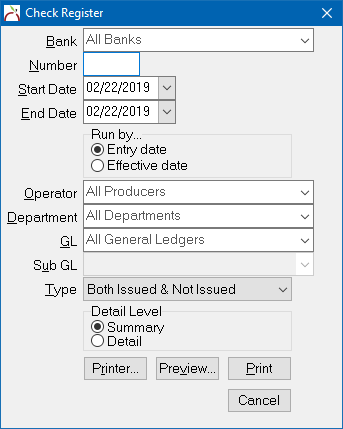Difference between revisions of "Report: Check Register"
(→Access and Window Options: updated image) |
|||
| (4 intermediate revisions by the same user not shown) | |||
| Line 8: | Line 8: | ||
<td> | <td> | ||
<ul> | <ul> | ||
| + | <li>[[Express Checks]]</li> | ||
<li>[[Non-Policy Related Checks]]</li> | <li>[[Non-Policy Related Checks]]</li> | ||
<li>[[Training 6: Accounting]]</li> | <li>[[Training 6: Accounting]]</li> | ||
| Line 33: | Line 34: | ||
The report can include all sub-GLs, or be limited to a specific sub-GL. ''(Example: All [[:Category:Agency Bill|Agency Bill]] company payable checks, or a specific company's checks)''. | The report can include all sub-GLs, or be limited to a specific sub-GL. ''(Example: All [[:Category:Agency Bill|Agency Bill]] company payable checks, or a specific company's checks)''. | ||
| + | |||
| + | == Report Examples == | ||
| + | [[Report: Check Register: Check Detail for a Single Check (Check Distributions)|Check Detail for a Single Check (Check Distributions)]] | ||
| + | |||
| + | [[Report: Check Register: Non-Policy Related Checks (Vendor Payables)|Non-Policy Related Checks (Vendor Payables)]] | ||
| + | |||
| + | [[Report: Check Register: Not Issued Checks (Not Yet Printed)|Not Issued Checks (Not Yet Printed)]] | ||
| + | |||
== Access and Window Options == | == Access and Window Options == | ||
| − | The Check Register can be opened by selecting ''' | + | The Check Register can be opened by selecting '''Reports -> Check Reports -> Check Register'''. |
| − | Access to the Check Register is controlled through the [[Security System|security system]] ''' | + | Access to the Check Register is controlled through the [[Security System|security system]] '''Reports -> Check Register -> View''' setting. |
| − | [[File:Menu-chkreg.png]] | + | [[File:Menu-reports-chkreg.png]] |
'''Type:''' By default, only Issued and Not Issued Checks will be included. To include voided checks or filter the results based on another type, select one of the following options. | '''Type:''' By default, only Issued and Not Issued Checks will be included. To include voided checks or filter the results based on another type, select one of the following options. | ||
| Line 48: | Line 57: | ||
*All Check Types | *All Check Types | ||
*Voided Checks Only | *Voided Checks Only | ||
| − | |||
| − | |||
| − | |||
| − | |||
| − | |||
| − | |||
| − | |||
| − | |||
| − | |||
| − | |||
| − | |||
| − | |||
| − | |||
| − | |||
Latest revision as of 19:02, 22 February 2019
| Related Pages |
| Related Categories |
The Check Register report is used to list all check transactions recorded to a specific general ledger account.
The report can include all sub-GLs, or be limited to a specific sub-GL. (Example: All Agency Bill company payable checks, or a specific company's checks).
Report Examples
Check Detail for a Single Check (Check Distributions)
Non-Policy Related Checks (Vendor Payables)
Not Issued Checks (Not Yet Printed)
Access and Window Options
The Check Register can be opened by selecting Reports -> Check Reports -> Check Register.
Access to the Check Register is controlled through the security system Reports -> Check Register -> View setting.
Type: By default, only Issued and Not Issued Checks will be included. To include voided checks or filter the results based on another type, select one of the following options.
- Only Issued Checks
- Not Issued Checks Only
- Both Issued & Not Issued
- Reconciled Checks Only
- Unreconciled Checks Only
- All Check Types
- Voided Checks Only