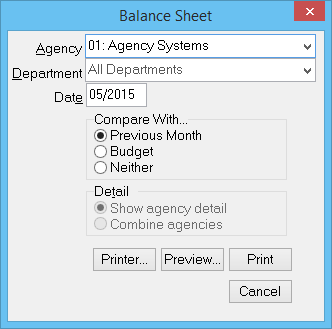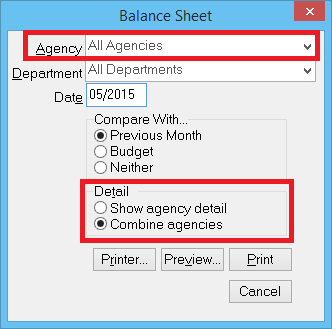Difference between revisions of "Report: Balance Sheet"
m |
(updated how to access only) |
||
| Line 35: | Line 35: | ||
== Access and Security Options == | == Access and Security Options == | ||
| − | The balance sheet can be opened by selecting ''' | + | The balance sheet can be opened by selecting '''Reports -> Balance Sheet'''. ''(Requires [[Security System|Security System:]] G/L -> Balance Sheet -> View)'' |
*Any user with access to the balance sheet can also view the [[Management Tab]]. | *Any user with access to the balance sheet can also view the [[Management Tab]]. | ||
*The balance sheet is also available as an [[Automatic Reports|automatic monthly report]]. | *The balance sheet is also available as an [[Automatic Reports|automatic monthly report]]. | ||
Latest revision as of 18:18, 6 March 2019
| Related Pages |
| Related Categories |
The balance sheet displays all Asset, Liability, and Capital accounts as of the end of the selected month. Year-to-date profit and loss is summarized in the Profit and Loss account.
See automatic monthly reports for additional month-end reporting options.
Contents
Access and Security Options
The balance sheet can be opened by selecting Reports -> Balance Sheet. (Requires Security System: G/L -> Balance Sheet -> View)
- Any user with access to the balance sheet can also view the Management Tab.
- The balance sheet is also available as an automatic monthly report.
Report Window Options
Agency
The balance sheet can be run for only the current agency code, or for all agencies. (Requires Security System: G/L -> Consol Balance Sheet -> View)
Press <delete> to remove the agency filter. All agencies in your data will be included unless the agency type is set to Test.
When the agency filter is removed, the Detail section below is enabled.
Department
The report can be run for one department, or all departments. To include all departments, remove the selected department filter by pressing the <delete> key.
Date
Select the month and year for the end date of the report. The report automatically uses the fiscal year begins agency setting for the starting year-to-date filter.
When a date range is selected, all days within the selected month are also included.
Compare With
For each amount shown, compare to last month’s amount, budgeted amount, or neither. See Budget Maintenance for additional details.
Detail
If the agency filter above is removed, and the report generated for all agencies, the detail filter is made available.
- Show agency detail: Each GL account for each agency will be shown individually.
- Combine agencies: Matching GL accounts between agencies will be shown as a combined value.