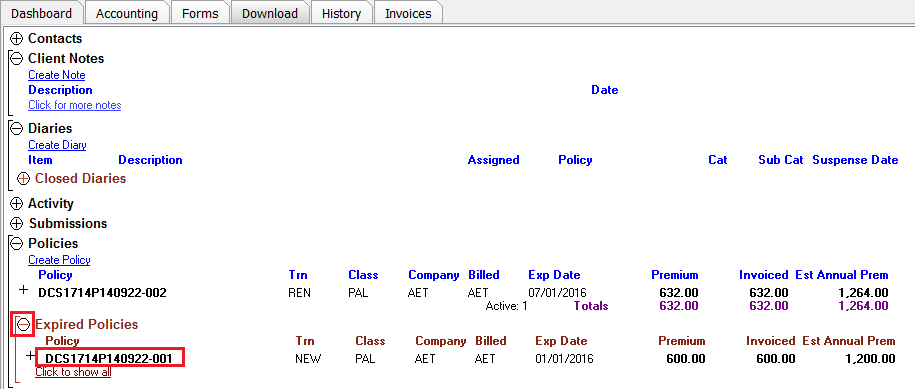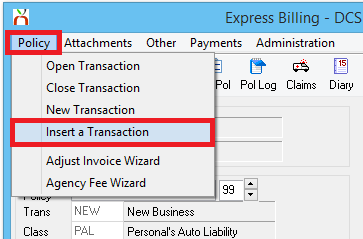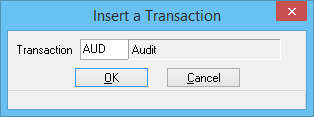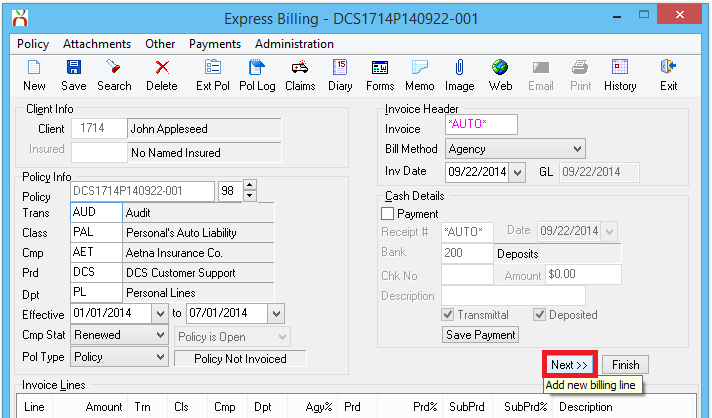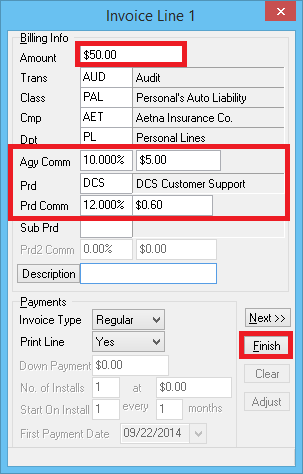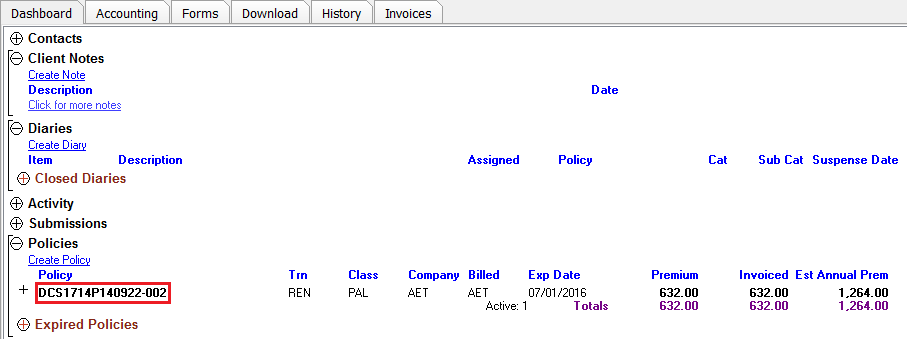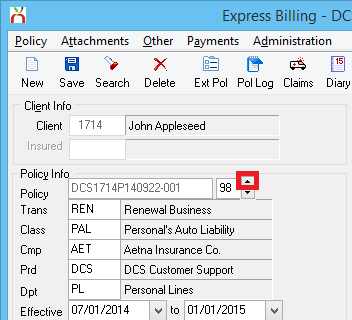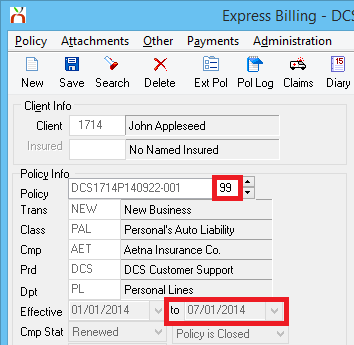Difference between revisions of "Insert an Audit Transaction or Prior Term Endorsement"
Jump to navigation
Jump to search
(updated for 2015) |
|||
| Line 2: | Line 2: | ||
[[Category:Policy Tasks]] | [[Category:Policy Tasks]] | ||
<table class="infobox" cellspacing="5" style="background-color: #FFFFFF; width:27em; text-align:left; border-spacing: 2px; line-height:1.5em;"> | <table class="infobox" cellspacing="5" style="background-color: #FFFFFF; width:27em; text-align:left; border-spacing: 2px; line-height:1.5em;"> | ||
| + | <tr> | ||
| + | <td>[[File:Ic_info_black_24dp.png]] Required Software Version: [[:Category:Release Notes|September 2015]]</td> | ||
| + | </tr> | ||
| + | <tr> | ||
| + | <td>[[File: Ic_settings_backup_restore_black_24dp.png]] Legacy Instructions Available: [http://wiki.agencysystems.com/mediawiki/index.php?title=Insert_an_Audit_Transaction_or_Prior_Term_Endorsement&oldid=3574 Click Here]</td> | ||
| + | </tr> | ||
| + | |||
<tr style="background-color: #bdbdbd; text-align: center; font-weight:bold;"> | <tr style="background-color: #bdbdbd; text-align: center; font-weight:bold;"> | ||
<td>Related Pages</td> | <td>Related Pages</td> | ||
| Line 28: | Line 35: | ||
The procedure below is used when an [[Transaction Profile|Audit Transaction or endorsement]] needs to be inserted into a prior policy term, and the policy does not [[:Category:Download|download]]. | The procedure below is used when an [[Transaction Profile|Audit Transaction or endorsement]] needs to be inserted into a prior policy term, and the policy does not [[:Category:Download|download]]. | ||
=== If the Policy Number Changes at Renewal === | === If the Policy Number Changes at Renewal === | ||
| − | If the policy number changes at renewal, each policy term is saved with a unique policy number. Expired policy terms are available | + | If the policy number changes at renewal, each policy term is saved with a unique policy number. Expired policy terms are available within the '''Expired Policies''' sub-band of the '''Policies Band''' on the [[Client Tab]]. |
| − | + | #[[Client Tab#Find a Client|Load a client]] on one of the [[Client Tab|client tabs]]. | |
| − | # | + | #Select the (+) next to '''Policies'''. ''(To expand the band by default, see: [[Preferences]])'' |
| − | #:[[File: | + | #Select the (+) next to '''Expired Policies'''. |
| − | # | + | #:[[File:Clienttab-expiredpol.png]] |
| − | #:[[File: | + | #'''Left-Click''' the desired policy number to open '''[[Policy Express]]'''. |
| + | #:[[File:Clienttab-expiredpol-polnum.png]] | ||
| + | #Select '''[[Express Billing]]''' within the top toolbar. | ||
#From Express Billing, select '''Policy -> Insert a Transaction'''. | #From Express Billing, select '''Policy -> Insert a Transaction'''. | ||
#:[[File:Expressbill-policy-insert.png]] | #:[[File:Expressbill-policy-insert.png]] | ||
| Line 44: | Line 53: | ||
#Answer '''Yes''' to save the changes. | #Answer '''Yes''' to save the changes. | ||
#Select '''Save''' then '''Exit'''. | #Select '''Save''' then '''Exit'''. | ||
| + | |||
=== If the Policy Number Does Not Change at Renewal === | === If the Policy Number Does Not Change at Renewal === | ||
If the policy number does not change at renewal, each policy term is saved under the same policy number, with a new policy transaction or sequence. Prior sequences can be accessed by stepping back through the history of a policy. | If the policy number does not change at renewal, each policy term is saved under the same policy number, with a new policy transaction or sequence. Prior sequences can be accessed by stepping back through the history of a policy. | ||
| − | # | + | #[[Client Tab#Find a Client|Load a client]] on one of the [[Client Tab|client tabs]]. |
| − | #Select the ''' | + | #Select the (+) next to '''Policies'''. ''(To expand the band by default, see: [[Preferences]])'' |
| − | #:[[File: | + | #'''Left-Click''' the desired policy number to open '''[[Policy Express]]'''. |
| − | # | + | #:[[File:Clienttab-selecpol.png]] |
| − | + | #Select '''[[Express Billing]]''' within the top toolbar. | |
#Select the '''Up Arrow''' until the prior policy term expiration date is displayed. | #Select the '''Up Arrow''' until the prior policy term expiration date is displayed. | ||
#:[[File:Expressbill-sequp.png]] [[File:Expressbill-sequp-priorterm.png]] | #:[[File:Expressbill-sequp.png]] [[File:Expressbill-sequp-priorterm.png]] | ||
Revision as of 21:00, 15 February 2016
| Related Pages |
| Related Categories |
The procedure below is used when an Audit Transaction or endorsement needs to be inserted into a prior policy term, and the policy does not download.
Contents
If the Policy Number Changes at Renewal
If the policy number changes at renewal, each policy term is saved with a unique policy number. Expired policy terms are available within the Expired Policies sub-band of the Policies Band on the Client Tab.
- Load a client on one of the client tabs.
- Select the (+) next to Policies. (To expand the band by default, see: Preferences)
- Select the (+) next to Expired Policies.
- Left-Click the desired policy number to open Policy Express.
- Select Express Billing within the top toolbar.
- From Express Billing, select Policy -> Insert a Transaction.
- Enter the Transaction Code for Audit. (Typically AUD). Select OK.
- Select Next to enter in the Audit invoice premium.
- Once the premium and commission amounts have been entered, select Finish.
- Answer Yes to save the changes.
- Select Save then Exit.
If the Policy Number Does Not Change at Renewal
If the policy number does not change at renewal, each policy term is saved under the same policy number, with a new policy transaction or sequence. Prior sequences can be accessed by stepping back through the history of a policy.
- Load a client on one of the client tabs.
- Select the (+) next to Policies. (To expand the band by default, see: Preferences)
- Left-Click the desired policy number to open Policy Express.
- Select Express Billing within the top toolbar.
- Select the Up Arrow until the prior policy term expiration date is displayed.
- Select Policy -> Insert a Transaction.
- Enter the Transaction Code for Audit. (Typically AUD). Select OK.
- Select Next to enter in the Audit invoice premium.
- Once the premium and commission amounts have been entered, select Finish.
- Answer Yes to save the changes.
- Select Save then Exit.