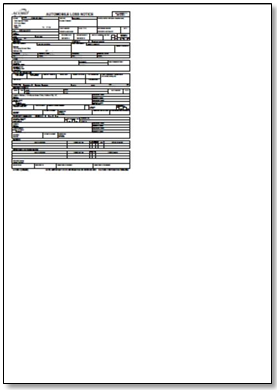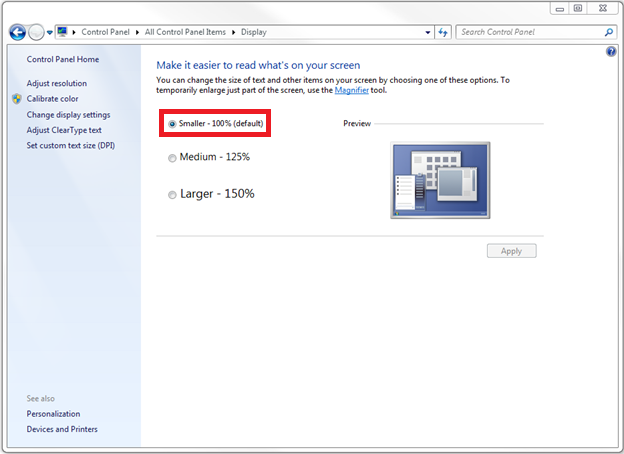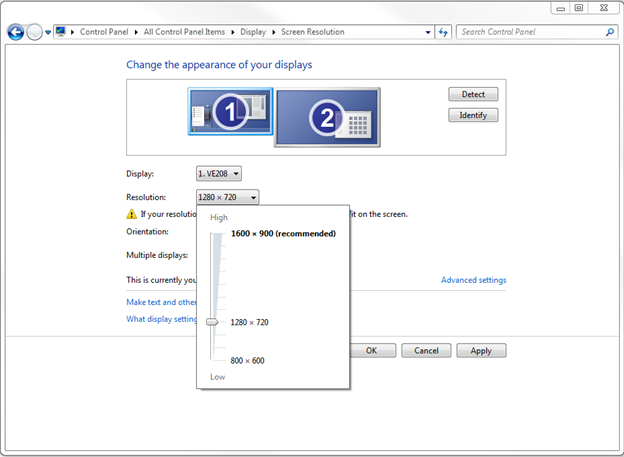Display Issues Printing Forms or Viewing Window Buttons
Jump to navigation
Jump to search
| Related Pages |
| Related Categories |
Scope of the Problem
When printing ACORD forms, the output is less than a full page.
Text on menu buttons appears crowded and incomplete.
Some fields, buttons, or menu choices are not available in some windows.
The display issues are due to the text size on the PC being set to greater than 100%.
Resolution
Set the text size back to the default size, 100%.
- Open the Microsoft Control Panel. Select Appearance and Personalization. Select Display.
- (Optionally, Right-Click on the desktop and select Screen Resolution. Select Make text and other items larger or smaller).
- Select the radio button for Smaller - 100% (default).
- Select the Apply button in the lower right of the window.
This change will take effect when you log out of your PC.
Other Considerations - Make Everything Larger
If the text size for the entire computer does not display not large enough, the best alternative is to lower the screen resolution. If the screen resolution is reduced, everything will display larger on the screen within and outside of Newton.
- Open the Microsoft Control Panel. Select Appearance and Personalization. Select Display. Select Adjust Resolution in the top left of the window.
- (Optionally Right-Click on the desktop and select Screen Resolution.)
- Select the Screen Resolution drop-down, and move the slider down reducing the setting to one of the lower named resolutions.
- Select Apply to view the changes.
- A preview of the new resolution will display, and the system will prompt to either Keep changes or Revert to the previous resolution.
- There are many different options, so try a few and pick the one that looks the best.
- To keep the correct aspect ratio of width and height, try to avoid the tick marks between the named resolutions. (1024 x 768 is the minimum supported resolution).
- If multiple monitors are available, each monitor must be individually adjusted.