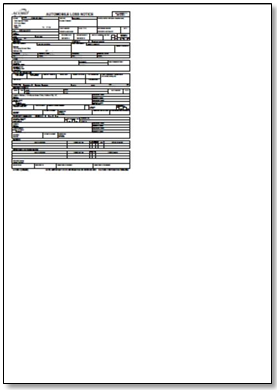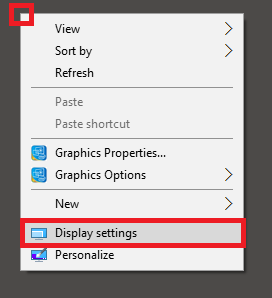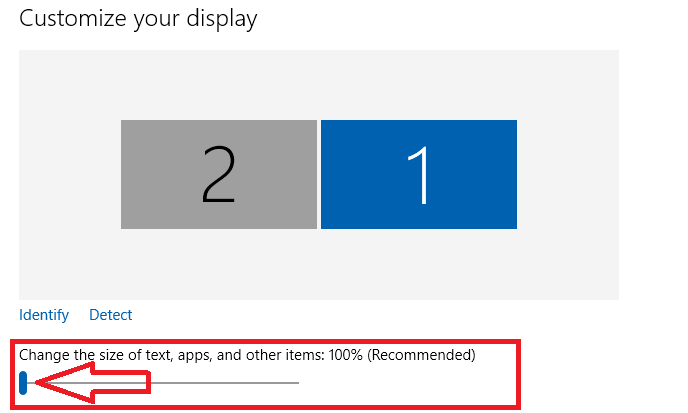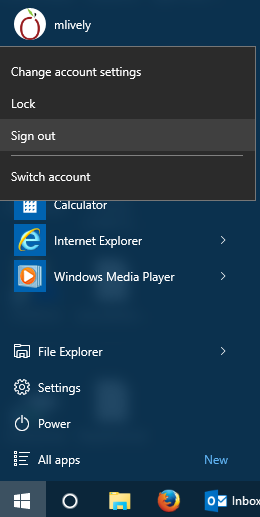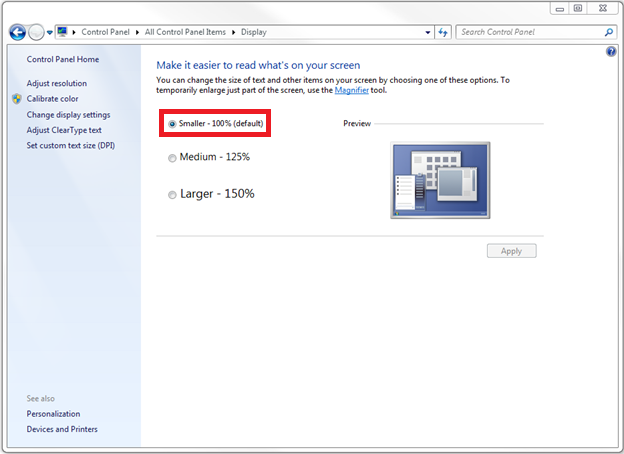Difference between revisions of "Display Issues Printing Forms or Viewing Window Buttons"
Jump to navigation
Jump to search
(→Other Considerations - Make Everything Larger: added video and release reference) |
m |
||
| (5 intermediate revisions by 2 users not shown) | |||
| Line 7: | Line 7: | ||
<td> | <td> | ||
<ul> | <ul> | ||
| + | <li>[[Make Text and Other Items Larger or Smaller]]</li> | ||
<li>[[Workstation Installation Instructions]]</li> | <li>[[Workstation Installation Instructions]]</li> | ||
</ul> | </ul> | ||
| Line 24: | Line 25: | ||
</table> | </table> | ||
== Scope of the Problem == | == Scope of the Problem == | ||
| − | When printing ACORD forms, the output is less than a full page. | + | When printing ACORD forms, the output is less than a full page. When printing reports, the text may display outside of the normal boundaries, overlay other text, or appear jumbled. |
[[File:Error-display-formview.png]] | [[File:Error-display-formview.png]] | ||
| Line 39: | Line 40: | ||
== Resolution == | == Resolution == | ||
Set the text size back to the default size, 100%. | Set the text size back to the default size, 100%. | ||
| − | # | + | |
| − | #: | + | === Windows 10 === |
| + | #'''Right-Click on the desktop and select '''Display Settings'''. | ||
| + | #:[[File:Right-click-display.png]] | ||
| + | #Slide '''Change the size of text, apps, and other items:''' back to 100%. | ||
| + | #:[[File:Display-fontsize-w10.png]] | ||
| + | #Close the '''Settings''' window. | ||
| + | #Select '''Start -> ''Your User Name'' -> Sign out'''. | ||
| + | #:[[File:Start-signout-w10.png]] | ||
| + | |||
| + | To properly increase font sizes, see [[Make Text and Other Items Larger or Smaller]]. | ||
| + | |||
| + | === Windows 7 === | ||
| + | #Right-Click''' on the desktop and select '''Screen Resolution'''. | ||
| + | #Select '''Make text and other items larger or smaller'''). | ||
#Select the radio button for '''Smaller - 100% (default)'''. | #Select the radio button for '''Smaller - 100% (default)'''. | ||
#:[[File:Error-display-textsize.png]] | #:[[File:Error-display-textsize.png]] | ||
| Line 47: | Line 61: | ||
This change will take effect when you log out of your PC. | This change will take effect when you log out of your PC. | ||
| − | + | To properly increase font sizes, see [[Make Text and Other Items Larger or Smaller]]. | |
| − | |||
| − | |||
| − | |||
| − | |||
| − | |||
| − | |||
| − | |||
| − | |||
| − | |||
| − | |||
| − | |||
| − | |||
| − | |||
| − | |||
Latest revision as of 16:21, 27 March 2019
| Related Pages |
| Related Categories |
Scope of the Problem
When printing ACORD forms, the output is less than a full page. When printing reports, the text may display outside of the normal boundaries, overlay other text, or appear jumbled.
Text on menu buttons appears crowded and incomplete.
Some fields, buttons, or menu choices are not available in some windows.
The display issues are due to the text size on the PC being set to greater than 100%.
Resolution
Set the text size back to the default size, 100%.
Windows 10
- Right-Click on the desktop and select Display Settings.
- Slide Change the size of text, apps, and other items: back to 100%.
- Close the Settings window.
- Select Start -> Your User Name -> Sign out.
To properly increase font sizes, see Make Text and Other Items Larger or Smaller.
Windows 7
- Right-Click on the desktop and select Screen Resolution.
- Select Make text and other items larger or smaller).
- Select the radio button for Smaller - 100% (default).
- Select the Apply button in the lower right of the window.
This change will take effect when you log out of your PC.
To properly increase font sizes, see Make Text and Other Items Larger or Smaller.